Material Data |

|

|

|

|
|
Material Data |

|

|

|

|
The FrictionStirWelding interface in Manufacturing Solutions includes a built-in material database that contains over 30 materials in two different categories. It also includes an easy-to-use editor for modifying and creating new materials. You can use the material database editor to select materials for the model, assign materials to appropriate components, set deformation types for selected tool materials, add new materials to the database, and edit existing materials in the database.
Click Material Data on the Utility menu to open the following dialog:
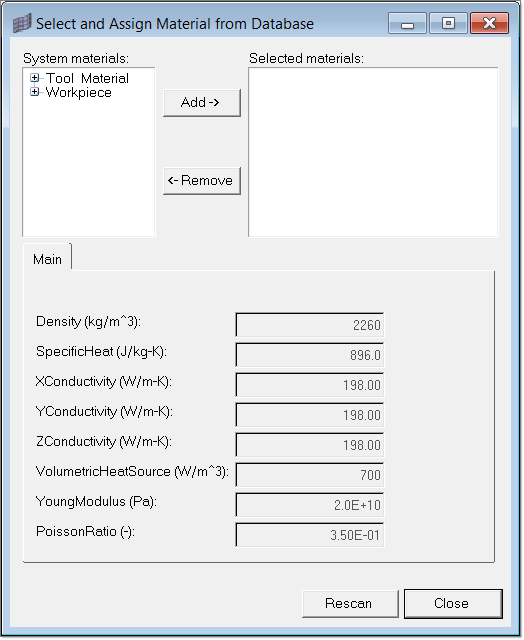
The editor contains three panels:
| • | A top left panel that shows the material database in a tree view |
| • | A top right panel that shows the materials that are selected in the top left panel |
| • | A bottom panel that contains tabs for displaying material data and material curves that correspond to the currently-selected materials |
Add materials to the database by selecting them in the tree view and clicking Add. The material then appears in the Selected materials list on the right. Similarly, to remove materials, select the material in the Selected materials list and click Remove. Materials that are loaded for the current model appear in the Selected materials list with the type of material shown in parentheses.
Assign materials to components by left clicking on the material and selecting Assign material from the context menu. Then select a component from the HyperMesh panel that opens and click proceed. The component name appears in a list under the material.
For tool materials, you can also specify a deformation type by right clicking the material and selecting Deformation Type. Fields appear in the bottom of the Material Database dialog where you can select a deformation type and click Update to apply it to the selected material. This selection assigns the deformation type to all components to which the material is assigned. |
You can inspect the material data graphs of flow stress (or viscosity for polymers) vs. strain rate for different values of temperature. You can also modify the range for both temperature and strain rate.
|
You can make modifications to the material database by right clicking inside the tree view (left side) of the dialog. Depending on whether you are right clicking on a directory or material, you have different options. If the branch is a directory, the following options are available:
If the selected branch is a material, the following options are available:
|
Friction Stir Welding User's Guide