HF-0010: Introduction to HF Macros |

|

|

|

|
|
HF-0010: Introduction to HF Macros |

|

|

|

|
From the menu bar, select Preferences > User Profile > Radioss_One_Step. The interface includes a browser with a One Step tab:
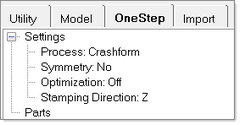
Select the Utility tab. All the Radioss One Step macros are located on this page. These macros enable you to quickly set up an analysis for a One Step simulation. The Radioss One Step macros are divided into the following three sections.
Section |
Description |
Model |
Lets you import, cleanup, and mesh the model. |
Setup |
Lets you setup the model for simulation using Radioss One Step. |
Results |
Lets you post-process after the analysis is finished running. |
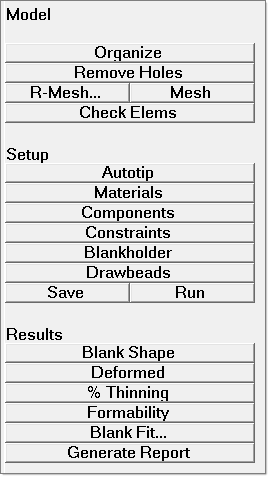
Radioss One Step Utility menu
The following image shows the Utility Menu of the HyperForm interface with Incremental_Radioss and Incremental_LsDyna user profile:

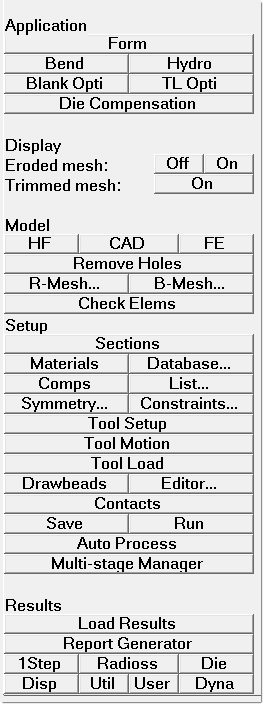
Incremental_Radioss Utility Menu Incremental LS-DYNA Utility Menu
All of the macros are located in the RADIOSS or LS-DYNA page of the macro area. The incremental process macros help you easily setup different application types. The following application types are available under Application:
Form - 1st forming operation setup.
Bend - Tube bending setup.
Hydro - Hydroforming setup.
Blank Opti - Blank Optimizer
TL Opti - Trim Line Optimizer
Die Compensation - Die Compensation macro
Multi - 2nd or nth forming operation setup.
Trim - Trimming operation setup.
Coarse - Coarsening of blank mesh setup.
Sprbk - Springback setup.
Grav - Gravity setup.
Depending on the application type chosen, the setup process contains different macros. The organization of the buttons within the Utility Menu is top-down, guiding you through each step of the specific application type.
The following image shows the options available in the Incremental_LS-DYNA Utility Menu for the Multi application.
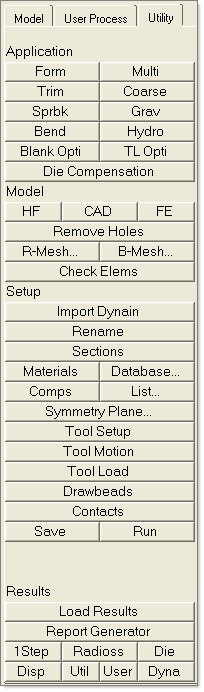
Further explanation of each application type is provided in the subsequent tutorials.
For information about specific macros that are available, see the online help.