Math Reference Support
TableView supports cell math references in a Templex expression, like the support of curve math references in HyperGraph.
Math References Format
The format for these references is:
p<page_number>w<window_number>_<row_number><column_number>
For example, when referencing the B5 table cell in window 1 of page 4, the reference would be "p4w1_B5".
TableView Cells with Templex Expressions
String (text) cells which have no leading "=" sign contain strings. They can contain both numeric, alphabetic, and other characters. Templex expressions inside these cells are only evaluated if they are in curly braces, {}.
Example 1
=A1+A2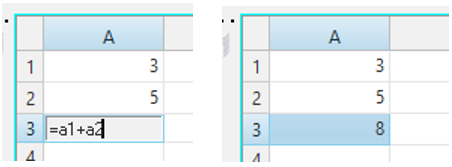
Figure 1.
Example 2
Scale curves in page 1, window 1 with cell values from page 1, window 2.
The cell A1 contains "4".
The expression "=typeof(a1)" in cell a2 displays "1",
which means the content of cell A1 is a scalar.
The expression "=4*a1" in cell a3 displays "16".
The y vector expression curve p1w1c2 is "p1w2_a1*p1w1c1.y" and scales the
curve by a factor of 4.
Example 3
Refer to a vector element in cell A2 from a vector defined in cell A1.
"=1:5:1".- The Templex expression in cell A1 using
"=1:5:1"defines a vector. - Cell A1 displays
"1,2,3,4,5". - The expression
"=A1"in cell A2 also displays"1,2,3,4,5". - The expression
"=typeof(A1)"in cell A3 displays w 2, which means the content of cell A1 is a vector. - The expression
"=A1[2]"in cell A4 returns"3", the third element of cell A1.
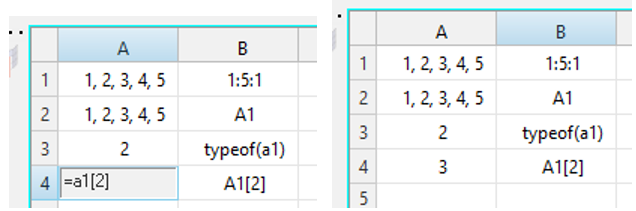
Figure 2.
Example 4
- cell A1 contains the string
"Demo". - cell A2 contains the string
"Text". - The expression
=a1+ " " +a2in cell A3 returns"Demo Text".
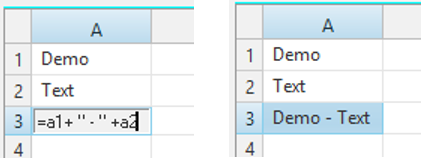
Figure 3.