Capture Session
Capture and export the complete HyperWorks session as images to a Document or Presentation report.
For Presentation reports, the slide layout with the largest placeholder (text, image, or table) is used. This placeholder is then split into blocks per the HyperWorks page layout and images are added. The title field is populated with the slide titles.
This module allows you to capture the content of all pages and windows in the HyperWorks session and export a Document or Presentation report with a single operation. Capture session module refers to the Session Browser page selection for image capture.
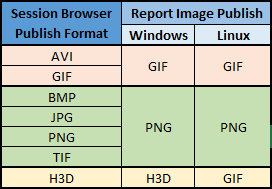
Figure 1.
Adding a Capture Session Module
From the Report Ribbon, Add Modules tool group, click
 and select Capture Session
module.
and select Capture Session
module.Or
Navigate to .Note: This module is available for both Document and Presentation modes.- The Name property is associated with the Capture Session module. You can edit
this value.
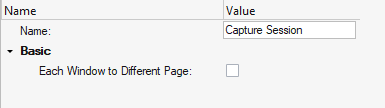 Figure 2.
Figure 2. - Check the Each Window to Different Page box.
When there are multiple pages and windows in the session, each page or window is added under a new chapter for Document, or a new slide for a Presentation report.
- Right-click on the Capture Session module and click Run.
- Image Caption
- Captured images are captioned based on the window number in the session layout.
Select
 option to avoid capturing blank output.
option to avoid capturing blank output.