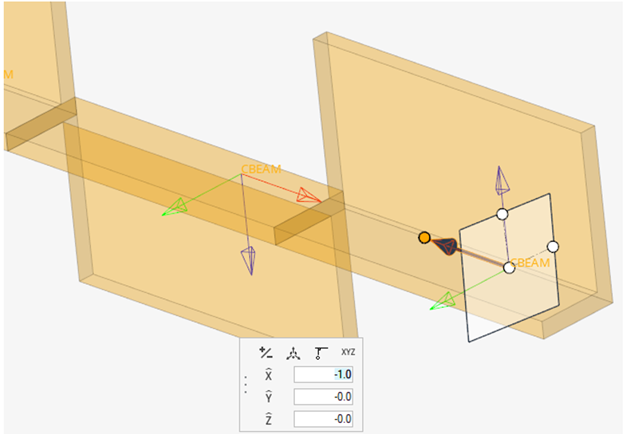Align 1D Elements
Use the 1D Mesh: Align tool to reorder the N1 to N2 sequence of 1D element nodes.
This tool allows you to reorder element nodes using a vector or a system axis.
In this optional step, you can select elements in order to reorder N1 & N2 in ascending order along one or multiple axes if elements are aligned with such vector(s) in a given angle tolerance.
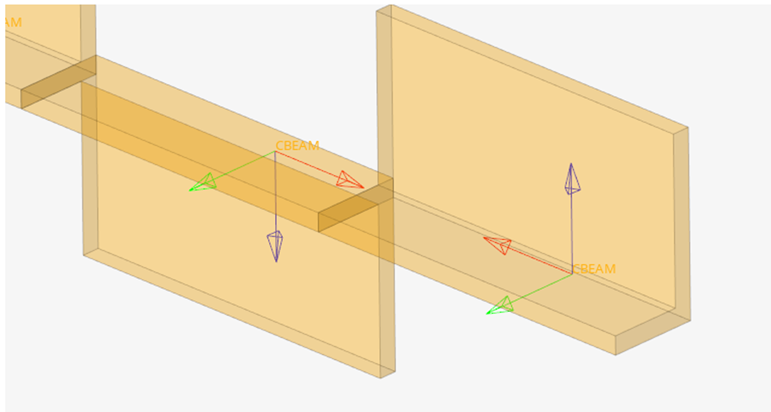
Figure 1.