Complex Results
Results in some analysis types come as complex numbers.
z = x + iyxis the real part ofz.yis the imaginary part ofz.
Complex number can also be written in the polar format:
xis the real part ofz.yis the imaginary part ofz.
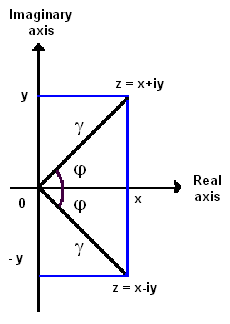
Complex number can also be written in the polar format:

where
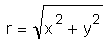 , is the magnitude of z.
, is the magnitude of z.
and
 ,
is the phase of z.
,
is the phase of z.
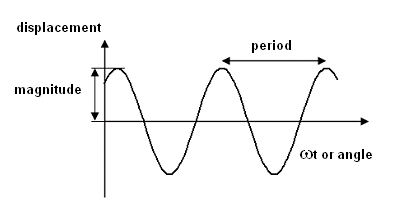

Where  ,
is the angular velocity and t is time. In HyperView, you can select the increment of ωt (called "angle") from the Animation Controls
panel.
,
is the angular velocity and t is time. In HyperView, you can select the increment of ωt (called "angle") from the Animation Controls
panel.
Complex Result in HyperView
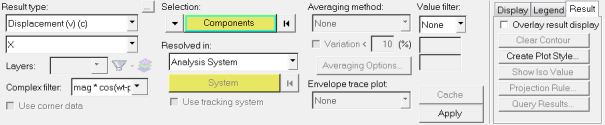
Figure 1. Contour panel with complex results
In modal animation mode, there is selection to choose a complex filter.
- mag * cos (ωt- phase)
- the response with varying angle or ωt (in degree).
- mag
- magnitude (r) of the complex result
- phase
- phase
 of the complex number
of the complex number - real
- real part (x) of the complex number
- imaginary
- imaginary part (y) of the complex number
Other functionalities can be viewed in Contour panel.
Invariants for a Complex Vector or Tensor
Complex results of invariants of a vector (like magnitude of displacement) or a tensor (like von-Mises value of stress) can only be calculated at a specific angle from the response of each components at that angle. For example, complex responses of x, y and z components of displacement are:
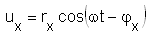
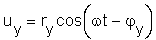

For a specific angle ωt, the magnitude of displacement is calculated as:

Note that the response of an invariant is not a complex number. It can only be calculated at a specific angle. When an invariant is selected for modal animation, HyperView will calculate the value at each specified angle increment for each response point separately.
Plotting Complex Curves
You can view the curve plot from the Measure panel.
View the Contour of a Complex Response at a Certain Angle
- From the Animation Controls panel, input the desired angle into the Current angle text field.
- Press the Enter key on the keyboard.
View the Contour Animation of a Complex Response
- From the Animation Controls panel, input the desired angle increment into the Increment by text field.
- Click .