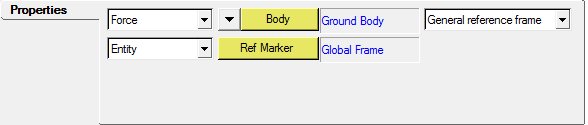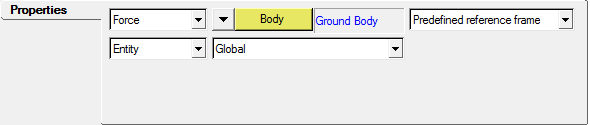Add Body Force Output Requests and Generate a Metadata File
Metadata files provide all the geometric, coordinate system, and/or other relevant information about the force outputs requested for one or more bodies in the model. Metadata files are written out only when there is at least one body force output request.