FTire Integration with MotionView
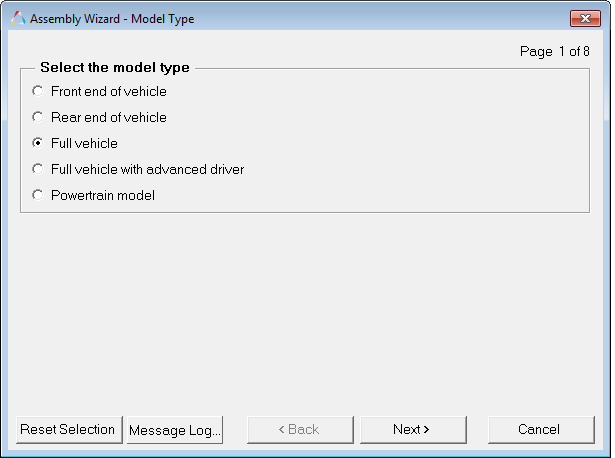
Figure 1.
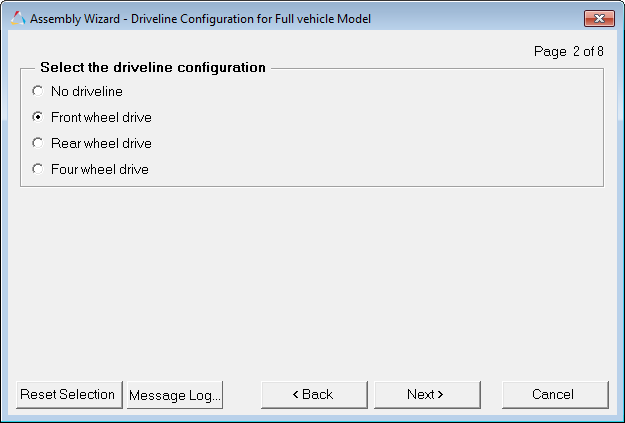
Figure 2. (or Rear wheel drive or Four wheel drive)
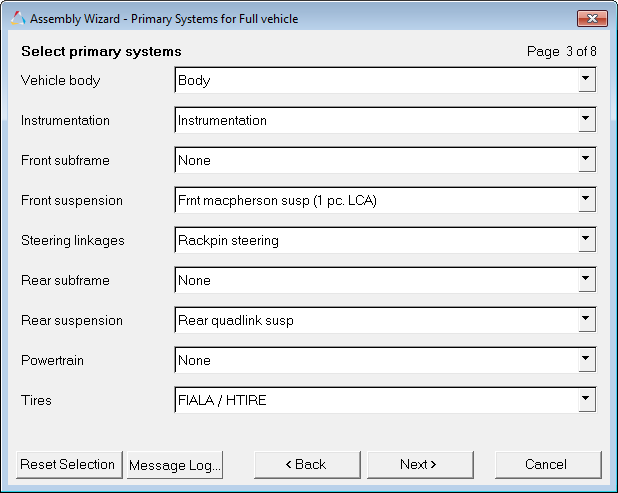
Figure 3.
As long as FIALA is selected from the Tires drop-down menu, all other selections for the remainder of the Assembly Wizard will result in a full vehicle model enabled for tires.
After this point, when the Task Wizard is selected from the Analysis menu, only full vehicle tasks will be available to select.
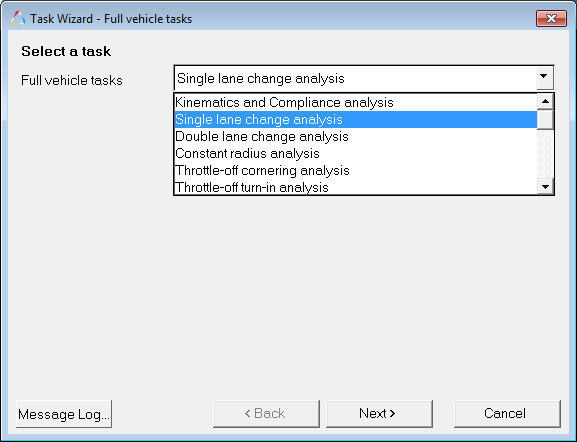
Figure 4.
An example of a full vehicle model in MotionView is shown below:
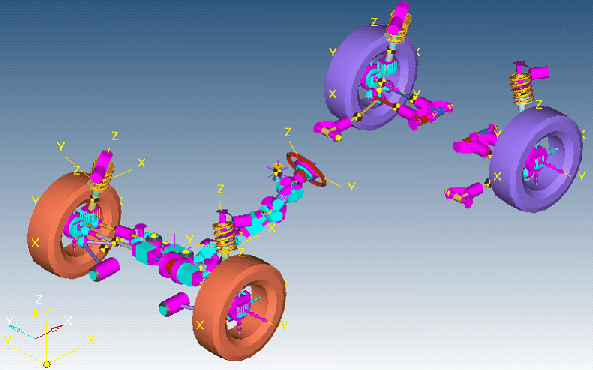
Figure 5.
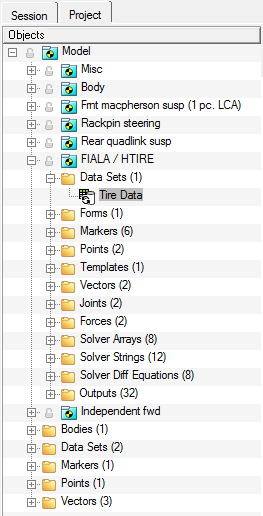
Figure 6.

Figure 7.
- Wheel Center (Front & Rear): This is a Point entity used to define the location of the center of the wheel.
- Spindle Alignment Point (Front & Rear): This is a Point entity used to define the spin axis of the wheel.
- Wheel Body (Front & Rear): This is a Body entity used as the body where the tire forces are applied.
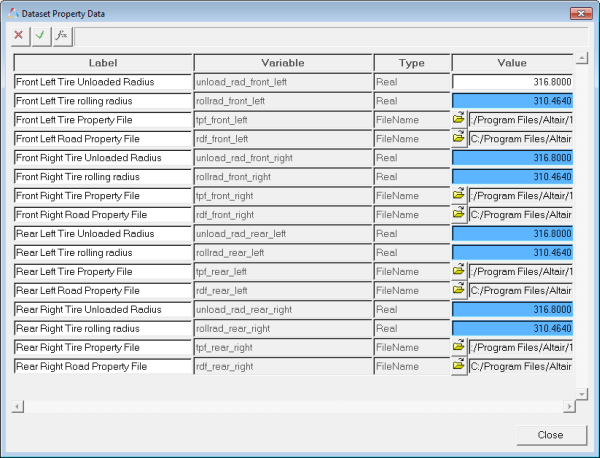
Figure 8.
There is also a field for the unloaded radius, even though this same parameter is in the tire property file. The unloaded radius is used here to calculate the rolling radius (rolling radius is set to 98% of the unloaded radius). The rolling radius is used in turn to define the z location of the ground reference marker, thus defining the location of the road plane and ensuring that the road plane is slightly deforming the tire at the beginning of the simulation. It is important for you to keep the value of the unloaded radius in this table consistent with (equal to) the value used in the tire property file.
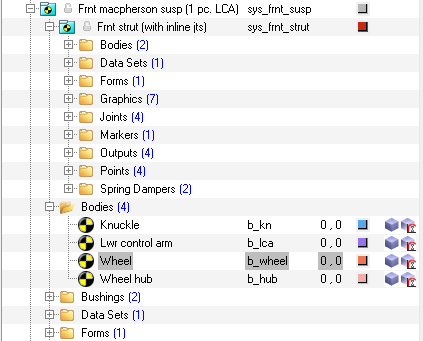
Figure 9.
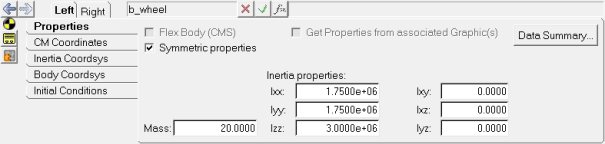
Figure 10.