Edit the Note Text Attributes
Once a note has been added to the note list, use the Text tab to change its attributes.
- Select a note from the note list or the graphics window.
-
From the Text tab, enter note text in the text box and click
Apply.
Tip: Carriage returns can be used to create new lines.
-
Click the Font button,
 , to display
the Font Selector dialog. From this dialog, change the font type, style, and
size.
, to display
the Font Selector dialog. From this dialog, change the font type, style, and
size.
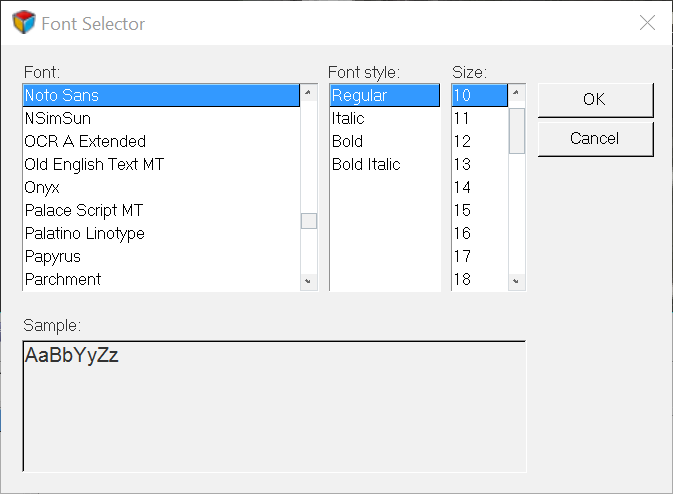
Figure 1. Font Selector - Click OK to implement your font selections.
-
From the Attributes tab, set the note border style and color and the font
color. Once you select a color from the palette, the border and font colors are
updated automatically.
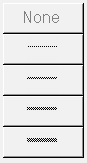
Figure 2. Note border styles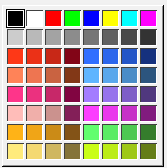
Figure 3. Color palette