Entity Editor
The Entity Editor enables you to quickly view and edit entities in a model and correctly setup solver information.
The Entity Editor can be accessed from the Model Browser, Solver Browser, and Reference Browser. In the Model Browser, the following view modes are supported: Model, Include, Component, Property and Material. When accessing the Entity Editor from the Reference Browser, you will only be able to view your entity selection's corresponding data in a non-editable form.
The Entity Editor opens when you create new entities, as well
as duplicate, edit, or select single or multiple entities in the browser. To expand and collapse the Entity Editor, click ![]() in the top,
right-hand corner. To adjust the height of the Entity Editor, drag . . . up and down.
in the top,
right-hand corner. To adjust the height of the Entity Editor, drag . . . up and down.
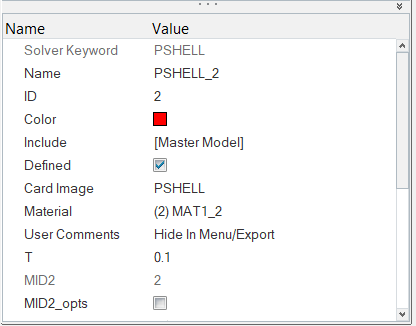
Figure 1.
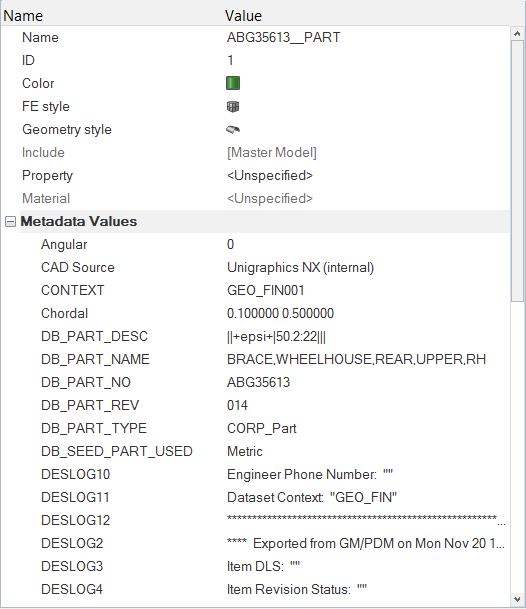
Figure 2.