Transfer Load Data from an Existing Model to a New Model
This task is an example of transferring load data to a new model.
-
Import the model or analysis file containing transfer loads into HyperMesh.
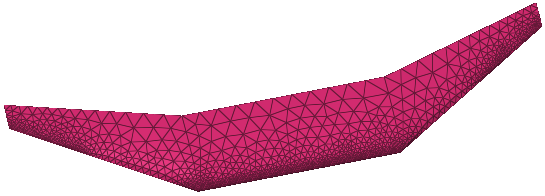
Figure 1. - In the Model Browser, right-click and select Create > Field from the menu.
-
In the Entity Editor, edit the field's corresponding
attributes:
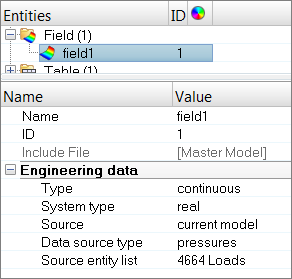
Figure 2.- Set Type to continuous.
- Set System Type to real.
- Set Source to current model.
- Set Data Source to pressures.
- In the Source Entity List field, use the elements selector to select pressure loads on the old mesh.
After selecting source entities, a Table entity is automatically created and populated with values associated to the nodes/element.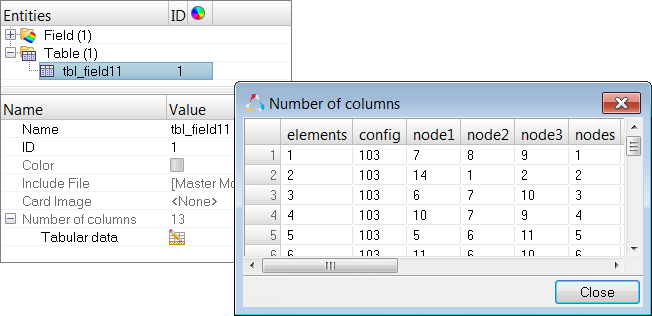
Figure 3. - Delete the old mesh and loads. Do not delete the field you just created.
-
Import the new mesh into HyperMesh.
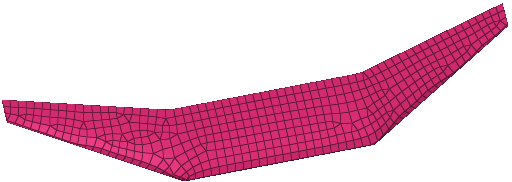
Figure 4. - In the Model Browser, right-click on the field entity and select Realize from the menu.
-
In the Field Realization dialog, define the realization
settings:
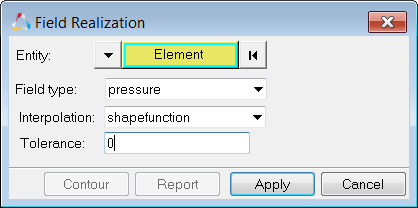
Figure 5.- Using the Entity: Node selector, select the nodal temperature load target nodes to be mapped.
- Set Field type to pressure.
-
Click Apply.
Transfer loads are mapped to the new mesh, thereby transferring the thickness, material angle, or ply information to the new elements.
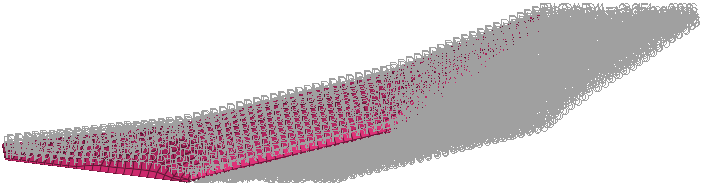
Figure 6. -
Click Contour to view the contour of the
pressure loads transferred to the new mesh.
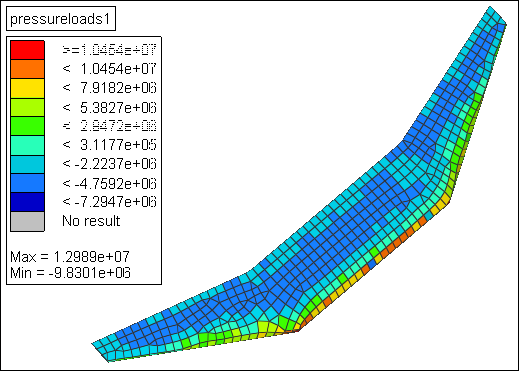
Figure 7.