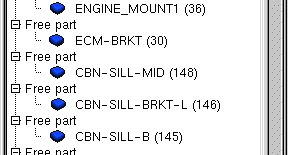Connectivity |

|

|

|

|
|
Connectivity |

|

|

|

|
| 1. | Select parts in the tree (see Selection List for information on how to select parts in the tree). |
| 2. | From the menu bar, select Quality > Check Connectivity of Tree Selection. |
| 3. | Under Connectivity taken into account, make a selection: |
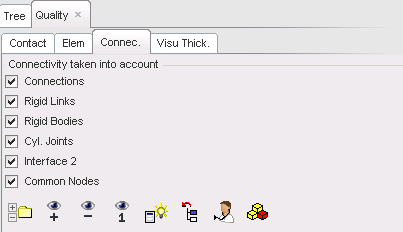
| • | Check-mark (selected): the connectivity type will be taken into account. |
| • | Blank (not selected): the connectivity type will not be taken into account. |
| 4. | If the list of connectivity does not appear in the window, select one of the following: |
| • | Click |
| • | Click |
| • | Click |
| 5. | Select parts by picking from the list of connected parts, using one of the following. |
| • | Click |
| • | Click |
| Note: | The parts which are not connected to other parts appear in the window under the Free part subset. |