Streamlines Graphical Manipulators
There are three graphical manipulators available, which allow you to scale, translate, or rotate the streamline rake that was used to create streamlines, defined by seed nodes on a line, plane, or area.
Line Manipulator
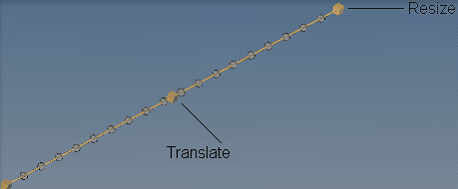
Figure 1.
The Line manipulator is a line with two handles at the end points and one at the center point.
If no nodes are specified prior to adding the Line rake, the graphical manipulator is created at the center of the model. When nodes are picked prior to adding the Line rake, the end points of the graphical manipulator will match N1,N2. When coordinates are specified prior to adding the Line rake, the end points of the graphical manipulator will match the coordinates entered. The Line rake outline coincides with the Line manipulator and seeds will show over the manipulator in areas where the manipulator is not falling within the displayed components of the model.
The center point can be freely dragged anywhere in space. The length and orientation of the line will remain unchanged as the manipulator is moved as a rigid entity. In addition, the end points of the manipulator will move identically to the center point (same translation).
Once streamlines have been generated for a rake, any manipulator use will force a regeneration of streamlines upon release the left mouse button (as long as the Auto-generate streamlines option is activated).
Two Directional Manipulator
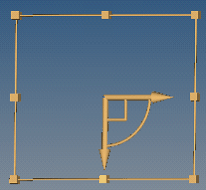
Figure 2.
The Two Directional manipulator is a rectangular planar area encompassing the component selected (or its projection on the plane) with corner and mid-side square handles and two centered arrows.
Each arrow can be freely dragged along a straight line. The entire rectangular area will be translated accordingly, while its size and shape will remain the same. The arc handle connecting the arrows can also be grabbed to allow for the rotation of the arrows and rectangular area around the normal to the plane. The square handle can be freely dragged on the plane of the area to reposition the rectangular area.
As the manipulator is used to move or resize the rectangular area; seeds are updated to show only for the intersection of the component with the area.
Local X defines the number of columns, while local Y defines the number of rows.
The graphical manipulator is restored to its previous state whenever the Evenly distributed option check box is checked or unchecked. The manipulator and rectangular area are removed whenever the Evenly distributed check box is unchecked and the settings are saved.
Three Directional Manipulator
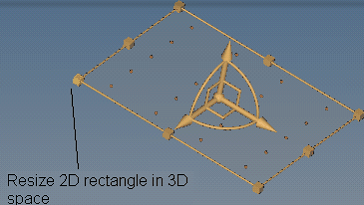
Figure 3.
The Three Directional manipulator is a rectangular planar area with corner and mid-side square handles and three centered arrows.
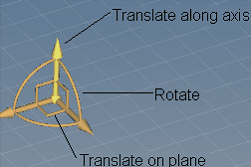
Figure 4.
The center point of the manipulator can be dragged freely anywhere in space. The rake outline receives the same transformation so that the manipulator remains centered. The section cut is dragged in its normal direction, while the manipulator is moved on the plane of the section based on the movement of the mouse. Each arrow can be freely dragged along a straight line; only the manipulator's location on the section plane will change, unless an arrow normal to the section is the one being dragged. The arc handle connecting arrows can be grabbed to allow the rotation of the arrows and section cut around the normal to the plane. The square handles connecting arrows can be freely dragged in space to modify the location of the section cut. Moving the manipulator in the plane of the section does not affect the location of the section cut itself, simply the base location of the manipulator.
As the graphical manipulator is used to move or resize the rake outline the seeds will follow the rake outline regardless of whether or not they intersect the model.
Local X defines the number of columns, while local Y defines the number of rows.