Line Loads
Line loads allow total loads (forces and moments) to be applied in a distributed manner on nodes even though the load is applied on geometry lines or set of nodes forming ordered edges.
From the menu bar, click or .
- Select the geometry lines or the orderly picked node path.
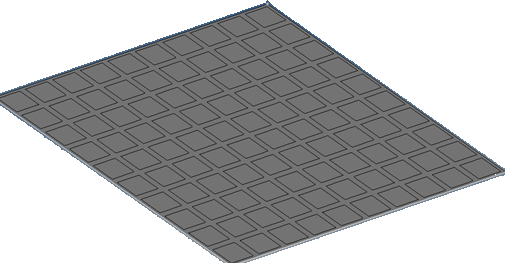
Figure 1. The List of Geometry Surface Edges/Lines can be Selected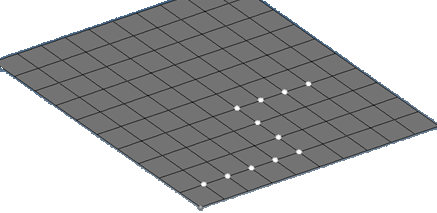
Figure 2. The list of Nodes can be Selected in an Ordered Sequence - The order of picking of the nodes or lines forms the edged used to calculate the total length of the segments. Select the system on which the loads will be applied (global or user defined).
- Select the Load Distribution type.
- Total Load: This total load will be uniformly distributed based on uniform pressure to the element nodes based on the order of the elements (liner or quadratic-mid nodes).
- Load per unit length: You can directly provide the 1D element pressure.
- Constant load: This option takes the load you provide and applies it to each node with the same magnitude entered in the dialog.
- You can also select component magnitudes separately if you do not want to use the vector option (Constant Vector - single magnitude or Constant Components x,y,z values).
- Enter the load magnitude depending on the load distribution type.
- Select the Direction vector if the load type is constant vector.
- Indicate the force or moment.
- Click Apply.
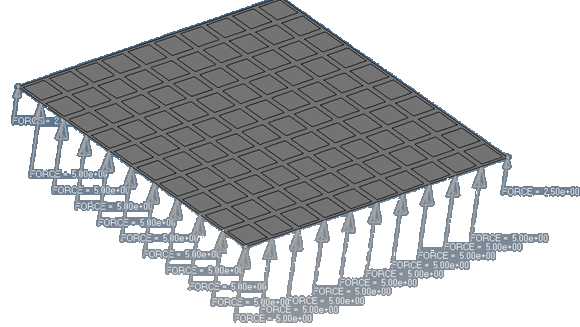
Figure 3. . Total load is distributed to nodal forces based on the element edge length and order of the element. The summation of the loads should match the total load applied.
Load Verification
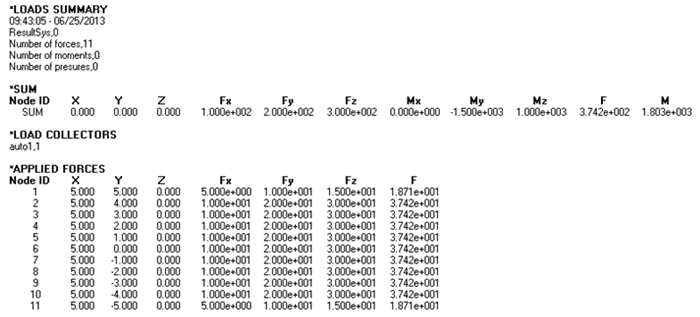
Figure 4.
Total Load on a Node by Path
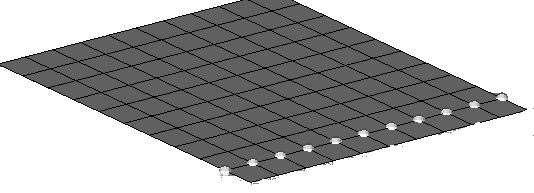
Figure 5.