Ziegler Database
Select Materials from the ZIEGLER Material Database
- To assign material properties to the master component, click the required
material name from the master material noted drop down list.
While SnRD is connecting to and retrieving information from the hosted ZIEGLER Material database server a message in the status bar about the status of the data retrieval process is displayed.
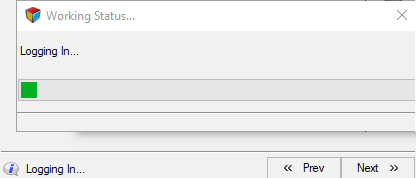
Figure 1. - Click to select the manufacturer of the material from the drop down list
- Click to select the brand of the material from the drop down list.
You can select from the Name / Manufacturer / Brand in any order of your choice. Based on the selection in the first drop down list, the other options are filtered and shown from the database.
Note: All the entry fields (Name, Manufacturer and Brand) are mandatory for mapping materials using Ziegler database. - Repeat the same steps to select the material for Slave Material
- To map the materials selected to an interface line, click to select the required interface line by clicking the corresponding row in the interface lines table and click the Map Material button.
- The status of the mapping is indicated in the Status column. The status color turns to green when successful.
- Repeat these steps for all the E-Lines in the model.

Figure 2.Note: Connection status is displayed. If connection is lost, Not connected, you can click Connect to refresh the connection to ZIEGLER Material Database. When successful the data from the ZIEGLER material database will be accessible from SnRD.
- Click Reset All.
The material selections made for the Master Material and Slave Material will be reset.