Highlighting Specific Mesh Elements
The mesh highlight tool allows you to view areas of the mesh where specific model settings are applied.
-
 None
None- No mesh elements are highlighted.
-
 Lossy
metal
Lossy
metal- Highlight mesh elements (faces, wires) with a metallic medium and thickness applied to it.
-
 Coating
Coating- Highlight mesh elements (faces, wires, edges) with a coating (layered dielectric) applied to it.
-
 CFIE / MFIE
CFIE / MFIE- Highlight mesh elements (faces) with either a combined field integral equation (CFIE) or magnetic field integral equation (MFIE) applied to it.
-
 EFIE
EFIE- Highlight mesh elements (faces) with the electric field integral equation (EFIE) applied to it.
-
 Impedance
sheet
Impedance
sheet- Highlight mesh elements (faces) with an impedance sheet applied to it.
-
 Physical
Optics
Physical
Optics- Highlight mesh elements (faces) with the physical optics (PO) solution method applied to it.
-
 Physical
Optics (Fock regions)
Physical
Optics (Fock regions)- Highlight mesh elements (faces) with the physical optics (PO) solution method applied to a Fock region.
-
 Ray
Launching GO
Ray
Launching GO- Highlight mesh elements (faces) with the ray launching geometrical optics (RL-GO) solution method applied to it.
-
 Uniform
Theory of Diffraction
Uniform
Theory of Diffraction- Highlight mesh elements (faces) with the uniform theory of diffraction (UTD) solution method applied to it.
-
 FEM
FEM- Highlight mesh elements (regions) with the finite element method (FEM) solution method applied to it.
-
 VEP
VEP- Highlight mesh elements (regions) with the volume equivalence principle (VEP) solution method applied to it.
-
 Windscreen
solution elements
Windscreen
solution elements- Highlight mesh elements (faces, wires) that are specified as windscreen solution elements (windscreen antenna elements).
-
 Aperture
Aperture- Highlight a slot or aperture in an infinite plane with the planar Green's function aperture applied to it.
-
 Numerical
Green's Function
Numerical
Green's Function- Highlight mesh elements defined as the static part using the numerical Green's function.
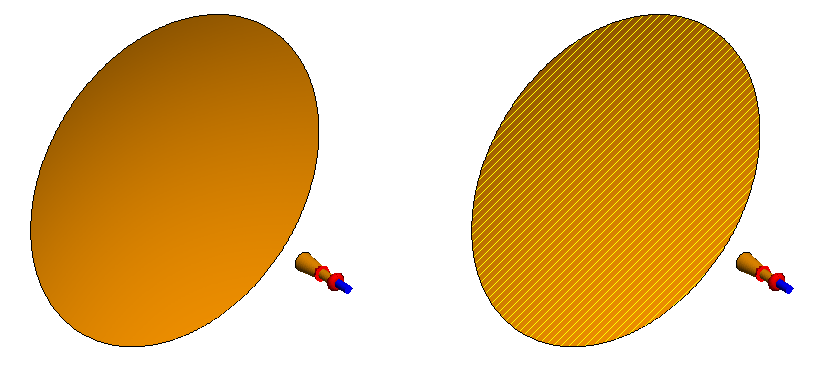
Figure 1. On the left, a 3D view of a horn and a reflector with no highlighting applied. To the right, the reflector is highlighted in yellow to indicate that PO solution method is applied to the face.