Select Objects in Models
Select and edit objects in a diagram using the mouse and keyboard shortcuts.
You can select objects in the modeling window or Project Browser. The modeling window and the Project Browser are linked, so when an object is selected in one, it is automatically selected in the other.
| To | Do this | Note |
|---|---|---|
| Select an object | Click the object. | |
| Add to or remove from the selection | Hold down Ctrl and click the object. | |
| Select multiple objects |
Cross Selection: Click and drag from left to right to select every object that the cursor crosses. Objects that extend outside of the box are included in the selection. |
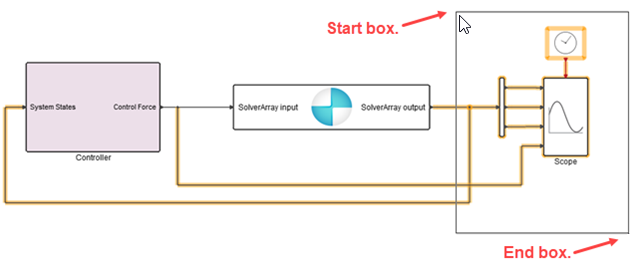 |
|
Box Selection: Click and drag from right to left to select objects that are contained entirely within the box. Objects that extend outside of the box are not selected. |
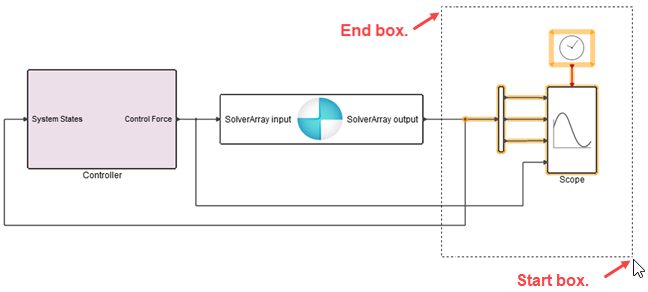 |
|
| Select a range in a list | Hold down Shift while you click the first and the last object. | This method is for selecting objects in the tree of the Project Browser. |
| Deselect an object in the range | Hold down Ctrl and click the object. | |
| Select all objects in the diagram. | Press Ctrl+A. | If nothing is selected, Ctrl+A selects all ojects in the diagram. But if one object is selected, for example a block or a link, pressing Ctrl+A selects all ojects of the same type in the diagram, for example all blocks or all links. |
| Rotate the selection. | Press Ctrl+R. | Rotates the selected block or blocks 90 degrees to the left. |
| Rotate the selection. | Press Shift+Ctrl+R. | Rotates the selected block or blocks 90 degrees to the right. |
| Clear the selection | Click in an empty space outside of the diagram. |