Break Tool
Use the break tool to break a segment out of a line object.
The Break tool is only available if the ![]() Cross section view
tool is enabled.
Cross section view
tool is enabled.
- Activate the Break tool.
- Click on a line-object that you want to edit. TuMan marks this object and a cross-hair marking appears on the line.
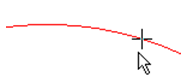
Figure 1. Breaking a line with the Break tool - cross-hair marking for the 1st break point. - Move the mouse to shift the marking on the line.Note: If another line object near the mouse cursor or its extension intersects the marked line, then the cross-hair marking is positioned at the closest intersection point of these two lines.
- Click to define the first breaking point. TuMan now fixes the marking at this breaking point and displays the second marking.
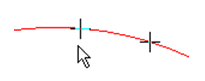
Figure 2. Breaking a line with the Break tool - cross-hair marking for the 2nd break point.

Figure 3. Breaking a line with the Break tool - a section of line erased.