Global Settings
Global settings are settings that are not relevant to a specific project or database.
Click to modify the default settings.
These settings are stored in the Windows Registry if ProMan is closed. If several instances of ProMan are running at the same time, the global settings of the ProMan instance which was closed last, are saved to the Windows Registry.
Directories and Files
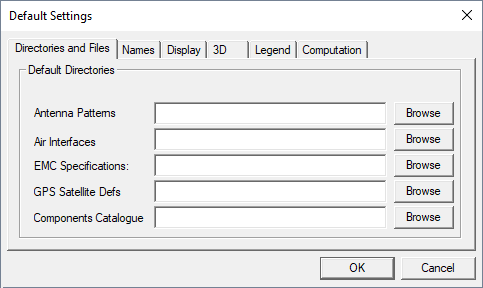
Figure 1. The Default Settings dialog - Directories and Files tab.
- Antenna Patterns
- Air Interfaces
- EMC Specifications
- GPS Satellite Defs
- Components Catalogue
Names
- Sites
- Antennas / Cells
- LMUs
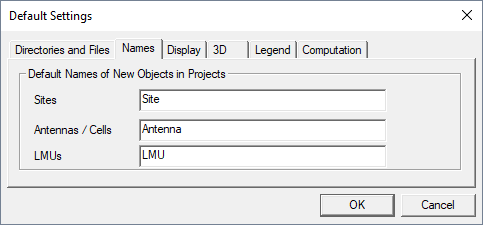
Figure 2. The Default Settings dialog - Names tab.
Display
The Display tab is used to specify the default settings for screen visualization.
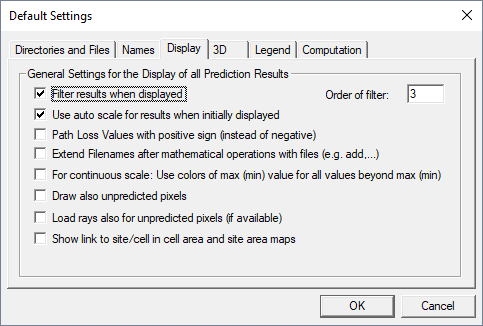
Figure 3. The Default Settings dialog - Display tab.
- Filter results when displayed
- Results are filtered with a median filter when they are displayed on the screen. This option does not affect the result files on the hard disk in contrast to Filter results when computed.
- Use auto scale for results when initially displayed
- The legend is scaled automatically if a result is loaded from the hard disk.
- Path loss values with positive sign (instead of negative)
- Path loss values are shown with a positive sign instead of a negative sign.
- Extend file names after mathematical operation with files (e.g. add)
- File names of results are extended with the name of a mathematical operation, for example, “diff” is added to the file name if a differential operation was done.
- For continuous scale: Use colors of max (min) value for all values beyond max (min)
- The colors for minimum / maximum values are used for all result values below / above the thresholds. If this option is unselected, result values below / above the minimum / maximum value are not displayed on the screen.
- Draw also unpredicted pixels
- Unpredicted pixels are drawn with white colored. Otherwise, they are transparent.
- Load rays also for unpredicted pixels (if available)
- Rays are also loaded from hard disk for not computed pixels if they are available.
- Show link to site/cell in cell area and site area maps
- Shows a link to the site / cell for the network planning results cell area and site area maps.
3D
The 3D tab is used to specify the default settings for the 3D view.
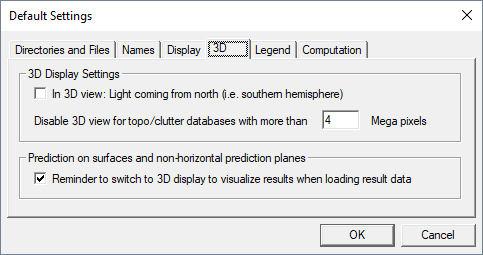
Figure 4. The Default Settings dialog - 3D tab.
- 3D Display Settings
- Light coming from north: Locations are on the southern hemisphere. Disable view for topo / clutter databases with more than X mega pixels: To limit the memory usage, the 3D view can be disabled for very large files.
- Prediction on surfaces and non-horizontal planes
- As predictions on surfaces of walls cannot be shown in the 2D view, there is a message box available to remind you to launch the 3D view to see the computed results on the screen.
Legend
The Legend tab is used to specify the default settings for the legend.
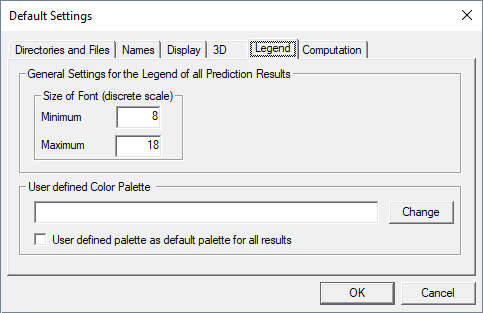
Figure 5. The Default Settings dialog - Legend tab.
- Size of font (discrete scale)
- A minimum and maximum font size can be defined for the discrete scale. In case of the continuous scale, an automatic scaling of the font size is done.
- User defined color palette
- A user-defined color palette can be specified. If the option User defined palette as default for all results check box is selected, the specified palette is automatically applied to all results. As long as this option is enabled, it is not possible to select a color palette in the local settings.
Computation
The Computation tab is used to specify the default settings for computations.
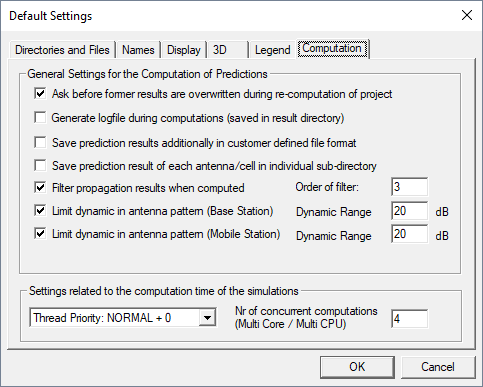
Figure 6. The Default Settings dialog - Computation tab.
- Ask before former results are overwritten during re-computation of project
- If this option is enabled, you will be asked if available prediction results can be overwritten during re-computation.
- Generate log file during computations (saved in result directory)
- A log file is generated during predictions. The file contains all the lines which are displayed during predictions on the screen.
- Save prediction results additionally in customer defined file format
- If a customer file format is available in your version of WinProp, the results are additionally stored in this format.
- Save prediction result of each antenna/cell in individual sub-directory
- Results of each antenna are stored in an individual sub directories.
- Filter propagation results when computed
- Prediction results are filtered after prediction. This affects accuracy. In contrast to Filter results when displayed this item does lead to modifications of the results on the hard disk.
- Limit dynamic in antenna pattern
-
- (Base station)
- The dynamic range in antenna patterns at base stations can be limited to a user-defined dynamic range.
- (Mobile station)
- The dynamic in antenna patterns at mobile stations can be limited to a user-defined dynamic range. Currently, this option affects point-to-point predictions only.
- Individual indoor results for each CNP building
- Indoor results of CNP buildings1 can be stored in separate result files (optional).
- Number of concurrent computations
- In case of multi-core / multi CPU machines, the maximum number of parallel computations can be specified. By default, this parameter is set to the number of available cores / CPUs.