Adding a Courtyard
Add a rectangular courtyard to the city.
-
Draw a tower in the X/Y window using one of the following workflows:
- On the Objects menu, click Enter Basic Objects > Enter Polygonal Object.
- On the Objects toolbar, click
the
 Add Polygonal Objects icon.
Add Polygonal Objects icon. - Press F7 to use the keyboard shortcut.
- Click twice to specify the start point of the courtyard.
-
Create the courtyard by clicking on the corners of the courtyard.
Tip: Press Esc to exit the creation of the current polygon.
-
Right-click at the start point to close the polygon.
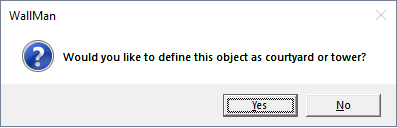
Figure 1. The Would you like to define this object... message.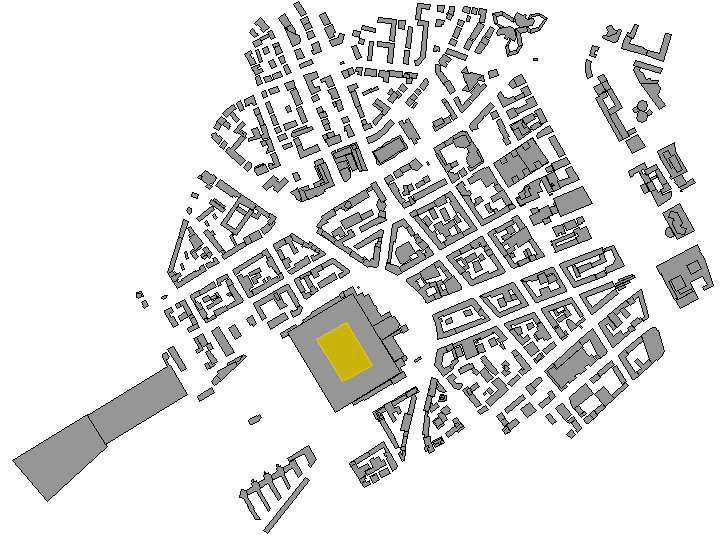
Figure 2. The tower is indicated in yellow in the X/Y view. - Click Yes to close the Would you like to define this object... message.
-
Exit the draw mode using one of the following workflows:
- On the Objects menu, click Select Objects > Select Single Object (Mouse).
- On the Objects toolbar, click
the
 Select Object icon.
Select Object icon. - Press F10 to use the keyboard shortcut.
- Select the courtyard by clicking on the outline of the courtyard.
-
Right-click on the selected building and from the right-click context menu, click Properties.
The Object Properties dialog is displayed.
-
Under Corners, select a corner and click
Edit to modify the height of the tower.
Note: You can modify the height of any corner to change the height of the courtyard.The Enter Coordinates dialog is displayed.
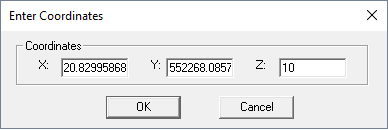
Figure 3. The Enter Coordinates dialog. - In the Z field, enter a value of 3 for the height of the tower.
- Click OK to close the Enter Coordinates dialog.
-
Click OK to close the Object
Properties dialog.
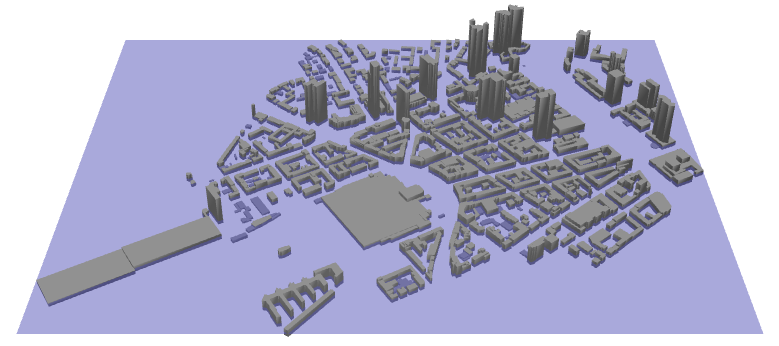
Figure 4. The 3D view of the urban database. To view the courtyard in the 3D view, disable the Fill Objects display settings. -
Save the urban database.
- On the File menu, click Save Database As.
- Enter Frankfurt_modifed.odb as the file name for the outdoor database and click Save.