Tutorials
Discover Pulse functionality with tutorials.
Before you begin, complete the following tasks:
-
Install the applications required for this tutorial:
- CADFeko/Feko 2020 or higher
- Compose 2019.4 or higher
- HyperWorks Desktop 2020 or higher
- HyperMesh Batch 2020.1 or higher
- OptiStruct 2020.1 or higher
-
Verify preferences.
- From the menu bar, click File > Preferences to view Preferences.
-
Click Library and verify the location is set to
C:\Altair\2021.2\pulse\demos\pulse\High Frequency-Thermo
Mechanics.
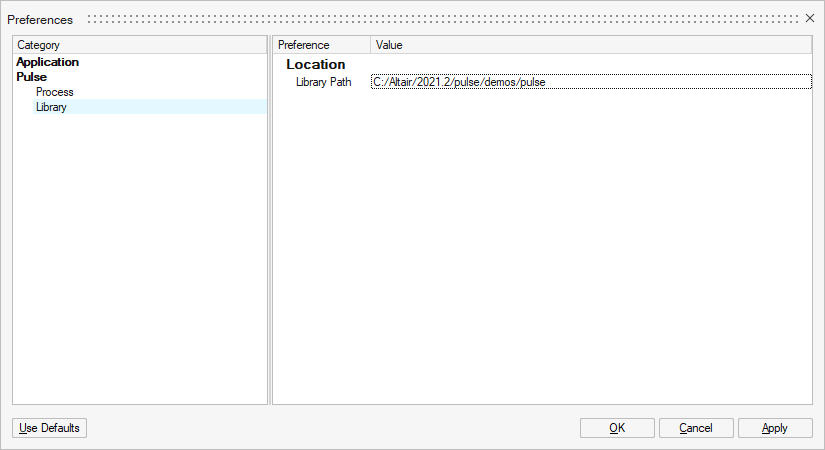
-
Click Process and verify the Working Directory and Script
Directory locations.
The Script Directory should be set to the location of your local scripts. The Working Directory should be set to where the output files will be written.
-
Register applications.
-
From the menu bar, click View and
enable the Application Browser.
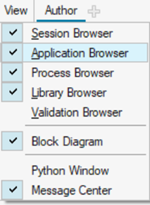
Figure 1. -
From the Application Browser, right-click and select
Create from the context menu.
The Property Editor is populated.
-
In the Property Editor, enter the following values for
CADFeko:
- Enter CADFeko for Name.
- Enter the version number.
- Enter the location.
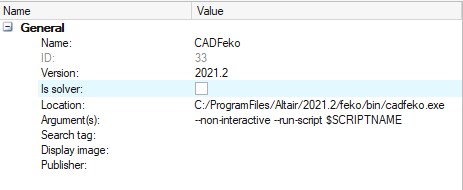
Figure 2. -
Register the following applications:
- ComposeBatch
- Version: 2021.2
- Location: C:\Program Files\Altair\2021.2\Compose2020\hwx\Compose_batch.bat
- HyperWorks HV
- Version: 2021.2
- Location: C:\Program Files\Altair\2021.2\hwdesktop\hwx\bin\win64\runhwx.exe
- Argument:
-client HyperWorksDesktop -plugin HyperworksPost -profile HyperworksPost -clientconfig hwpost.dat
- OptiStruct
- Version: 2021.2
- Location: C:\Program Files\Altair\2021.2\hwsolvers\scripts\optistruct.bat
- Is Solver: yes
- HyperMesh Batch
- Version: 2021.2
- Location: C:\Program Files\Altair\2021.2\hwdesktop\hm\bin\win64\hmbatch.exe
- Argument:
-tcl $SCRIPTNAME
Note:- The Name values must be exact for the tutorial to run.
- The OptiStruct version must be 2021.1 or higher to support the -tcl $SCRIPTNAME argument.
- ComposeBatch
-
From the menu bar, click View and
enable the Application Browser.
- Optional:
Automatically register the existing applications.
-
Click Update Applications
 from the
Applications tab.
from the
Applications tab.
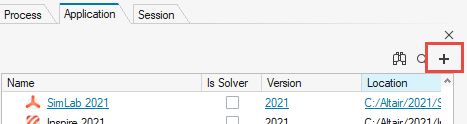
Figure 3. -
Select the required applications from the Register
Applications list.
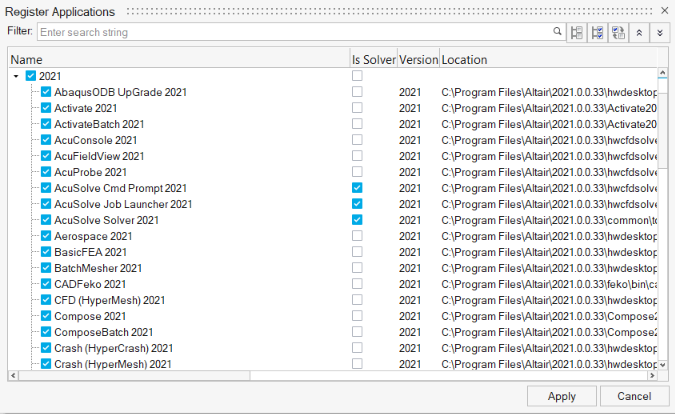
Figure 4.
-
Click Update Applications