User Interface
Access all Pulse features through the ribbon.
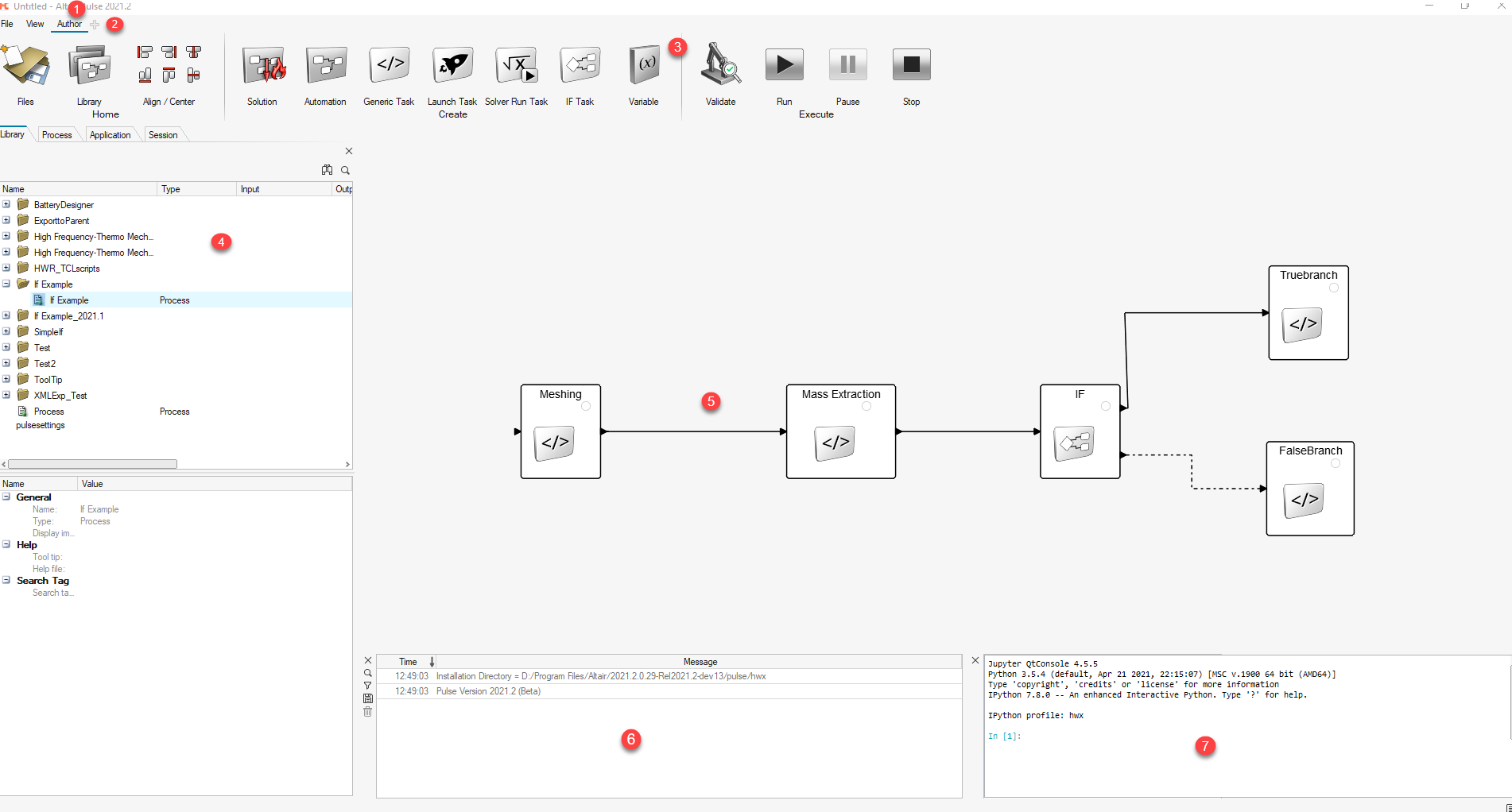
Title Bar
Displays the name of the file that is currently opened along with the active product and user profile.
Menu Bar
Contains pull-down menus that provide access to standard functions such as file management operations, system preferences, and help.
Ribbon
Allows you to quickly access tools and standard functions. Click on the respective icon to open any tool.
Browsers
- Application
- Registering applications that are invoked by the individual processes.
- Process
- Showing the process in a tree view.
- Library
- Collection of blocks which can be reused in other processes. Blocks can be dragged and dropped into the block diagram.
- Session
- Collection of all elements in one session.
Block Diagram
Presents the process in the form of a flow chart and provides additional controls that allow you to alter the process, such as deleting blocks and editing tasks. The order of the tasks to be executed is defined by creating a link between two tasks.
Message Center
Logs detailed information about the process during the execution of the simulation.
Python Window
Enables you to enter and execute Python commands instead of using the user interface.