Details Variable Configuration
The Details Variable controls the information that appears on the pop-up when hovering over a specific item within a visualization. It also controls the information available for export from the visualization.
You can also control whether the following items are displayed or hidden in the Details pop-up:
-
Other visualization variables, including Size, Height, X, Y, Color and Icon Variables
-
Time (Current Time period for a Time Series visualization)
-
Additional Variables specifically added to appear in the Details pop-up
Configuring the Detail Variable
-
Click the down arrow
 icon to the left of the Details variable.
icon to the left of the Details variable.
This displays the configuration panel.
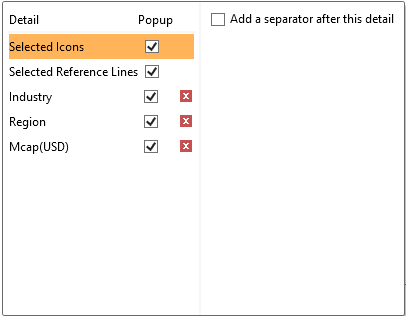
The check boxes to the right of each item define whether it is visible within the Detail pop-up.
You
can also delete data columns that specifically have been added to the
Detail Variable by clicking  .
.
Selecting an item expands the configuration panel.
-
You can do the following:
-
-
Enter the label for the Details variable in the Variable Title field. You can parameterize the details title to support dynamic schema in the dashboards.
-
Specify the aggregation method and data display Format for numeric columns.
-
-
-
specify an aggregation method in the Aggregate field. The default value is Sum.
-

-
-
If the aggregation method is set to PercentOfTotal, the Display Net Value section enabled.
-
-
If this is checked the Net Value will be displayed in brackets after the Percentage of Total in the detail popup.
-
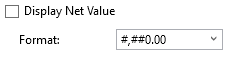
-
Then set the Format.
-
-
If you set the aggregation method to Cumulative Sum, Cumulative Sum By Max, Ratio, Percent of Weight Parent, Percent Weight of Total, Weighted Harmonic Mean, Weighted Mean, or Weighted Sum, the Weight Column drop-down list is enabled that allows you to select the weight column to be used.
-
-
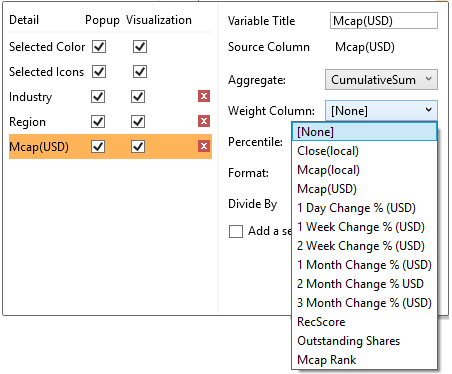
-
-
If you set the aggregation method to Percent of Total Change, the Reference is enabled that allows you to select a reference column to use.
-
-
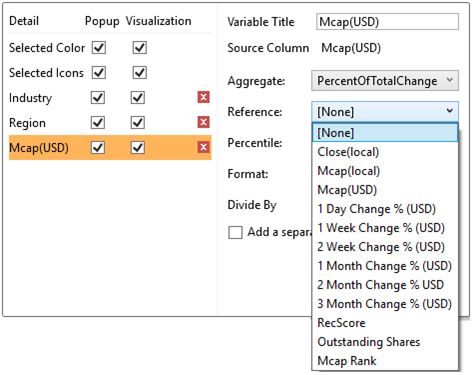
-
-
If you set the aggregation method to Percentile, the Percentile drop-down list is enabled and displays a list of values that can be used to calculate the value of the selected percentile. Default is 50.
-
-
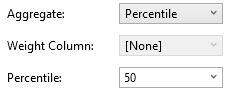
-
-
If you set the aggregation method to Harmonic Mean, Max, Mean, Min, Product, Weighted Harmonic Mean, or Weighted Mean, the Display Difference to Total section is enabled
-
-

-
If this is checked, the difference to total will be displayed in brackets after the aggregation value in the detail pop-up.
-
Select the Divide By value to divide a number:
-
-
1
-
1000 (by a thousand)
-
10000
-
1000000 (by a million)
-
1000000000 (by a billion)
-
For text columns, you can perform any of the following:

-
-
specify a new title and display format
-
select the text aggregate: TextUnique or TextConcatDistinct
-
show as a distinct count
-
The Format field lets you specify the format that numbers or texts will be displayed in. Panopticon Designer (Desktop) uses the same formatting rules as Excel.
You can specify a separator to appear after the Detail item by checking Add a separator after this detail.
You can hide other variables in the Details pop-up and associated data export by deselecting the check box to the right of the Detail item. Negative size handling is an example where this will be useful. If the Size of an item represents the absolute sum of a data column and the net sum included in the Details pop-up, it will be best to display only the net sum figure.
The Treemap and Heat Matrix both allow detail variables to be displayed in the visualization.
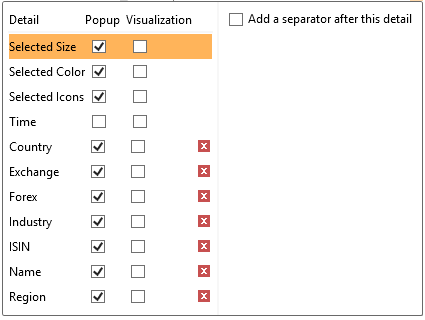
Consequently the detail variable allows the display to be specified for both or either:
-
-
Detail Pop-up
-
Visualization
-


