Creating a Contour on a Cross Section
- From the Section Cut panel, apply a section cut to the model.
- Go to the Contour panel.
- From the Result type drop-down menu, select the data type that should be used to calculate the contours.
- Select the data component from the second drop-down menu below Result type.
-
Select the section, or sections, that you want to contour.
- If there are several sections displayed and you only want to contour just one section, select Elements for Selection, and pick one or more elements on the cross section of the model.
- If you want to contour all of the sections displayed, click Apply (see Step #7 below).
- Activate the relevant check boxes for Display options, Legend threshold, and Result display control.
-
Click Apply.
The contour settings are applied to the cross section of the model.
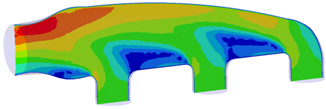
Figure 1. -
Use the Graphical Manipulator to modify the definition of section cuts, as well
as translate or rotate sections anywhere in 3-D space.
Note: The graphical manipulator is linked to the entity display, therefore if a section cut is not displayed, the display of the graphical manipulator is also turned off. Right-click and select Show Manipulator to display the graphical manipulator in the modeling window.