Model Info
The Model Info dialog displays general information and statistics about your model.
General Tab
Displays the model label, and the model and results file names, locations, and reader types.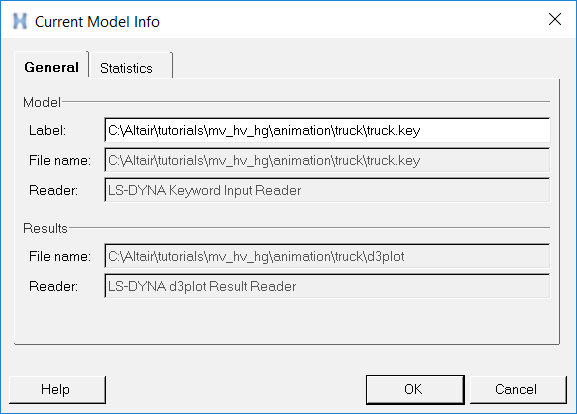
Figure 1. General Tab on the Model Info Dialog
If the path of the file is too long to fit in the File name field, place your cursor over the field and bubble help will display the full path of the file.
You can change the name of the model by entering in a new name directly in the Label field.
Statistics Tab
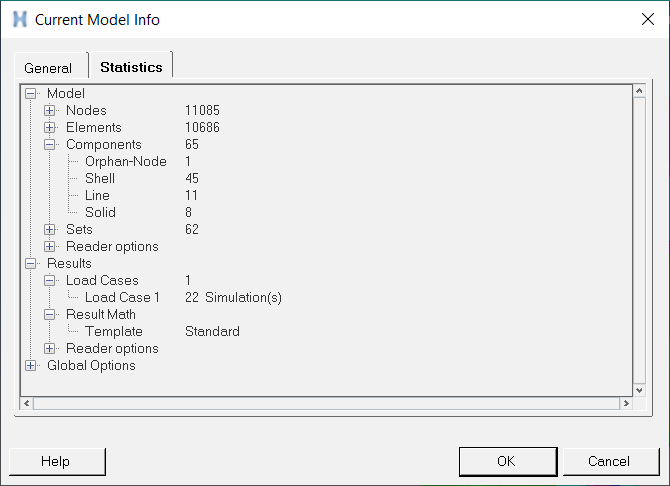
Figure 2. Statistics Tab on the Model Info Dialog