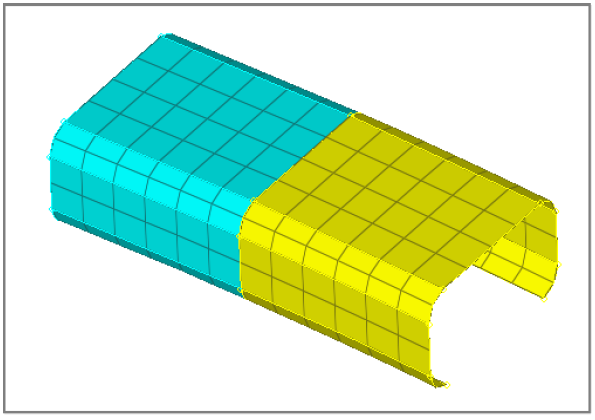HM-1000: Introduction to HyperMesh
In this tutorial you will explore the basic concepts of HyperMesh's user interface. You should review this section as it provides a general overview of HyperMesh.
Open and Save Files
In this tutorial you will learn how to open and save files in HyperMesh.
- Open a HyperMesh file
- Import a file into a current HyperMesh session
- Save the session as a HyperMesh model file
- Export the geometry to an IGES file
- Export the mesh data to an OptiStruct input file
- Delete the data from the current session
- Import an IGES file
- Import an OptiStruct file to the current HyperMesh session
Open the HyperMesh Model File
In this exercise you will learn how to open HyperMesh model files.
- bumper_cen_mid1.hm
- bumper_mid.hm
- bumper_end.igs
- bumper_end_rgd.fem
Each model file contains different sections of the bumper that when combined make up the whole bumper model. Copy the model file(s) from the hm.zip file to your working directory.