Access paths options
Access the access paths options
Access paths options are available by clicking on: 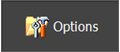
This directory includes the options described in the following blocks.
User version (before V11.2)
The user has the possibility to use Flux with an user version. This version is composed by user Fortran subroutines compiled with an older Flux version prior to 11.2.
In this option, the user selects the directory path (example: Name_Directory.f3d_usr) in which is stored the user version (the corresponding dll) that he wishes to use.
Flux will start taking into account the user version chosen.
Reminder: Since the 11.2 Flux version, it is not necessary to compile in Fortran user subroutines to create an user version. The subroutines are now written in Groovy language (java) and used directly in Flux ( http://www.groovy-lang.org/)
Coupled software
The user must identify the access path of the installation path of Matlab Simulink. In
order for the Flux coupling component to be loaded into Simulink's library, the user
must start the Matlab Simulink application from the interface of the supervisor options
by clicking on the button .
In order to generate FMU block to import in Altair Activate, the user must specify the path to a C/C++ compiler (C:\Program Files (x86)\Microsoft Visual Studio\2019\Community\VC\Auxiliary\Build\vcvarsall.bat), for more informations, see : Export FMU block
To benefit of the easy start of the new iron losses model identification based on LS model (see How to start MILS), the user must specify the path to Altair Compose software (C:\Program Files\Altair\2019\Compose2019.3\Compose.bat).
- Install OptiStruct 2021.1 available on https://altairone.com/Marketplace
- Set the OptiStruct installation path in the Flux Supervisor > Options > Coupled software and add your local installation path such as: C:\Program Files\Altair_2021.1\hwsolvers\scripts
Matériaux issues de CSLMAT (avant la V11.2)
Depuis la version de Flux 11.2, le gestionnaire de la banque des matériaux (CSLMAT) a été remplacé par un nouvel outil appelé Gestionnaire des matériaux.
Les banques de matériaux créées via l'ancien outil CSLMAT ont une extension *.DAT.
A partir de la version 11.2 pour les utilisateurs qui disposent de banques de matériaux *.DAT, il est possible de choisir les banques de matériaux *.DAT qui seront disponibles dans Flux pour l'import de matériaux (ancien format)
Pour pouvoir importer un matériau d'une banque de matériaux *.DAT (ancien format), l'utilisateur doit choisir au préalable dans les options du superviseur le répertoire de la banque des matériaux *.DAT qu'il souhaite utiliser.
L'utilisateur peut choisir des banques de matériaux dans un répertoire :
- courant (répertoire de travail)
- OU/ET local (défini par l'utilisateur)
La liste des banques de matériaux *.DAT souhaitées est affichée dans fenêtre d'options (sous le choix des répertoires)
Extensions
The user can determine the access path for the directories containing the macros and overlays (user context to easily create geometry and mesh for motors).