Contexts of the Supervisor
Introduction
The supervisor contains several contexts of use:
- New project
- Open project
- Open example
- Python scripts
- Batch solve
To change the context, just click on the desired context.
New Project context
This context allows the user to directly open the Flux software with a new project in the selected dimension. The project is created in the working directory selected.
To start a new project, click on: 
Open project context
This context allows the user to open an existing Flux project.
The customized zone contains several subzones:
- List of current projects contained in the working directory selected
- List of recently opened projects
- Graphic view: preview of model associated with the *.FLU project selected
- Information on selected *.FLU project: Application, State, Comment entered by the user (to enter in this zone), …
To open an existing selected project, clicking on: 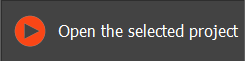
(or double click on the *.FLU project)
Open example context
This context allows to open one of the proposed examples in the same required state (model with mesh, with physics, solved, post-processed).
The opened example is automatically saved in the working directory selected.
The customized zone contains several subzones:
- Example tree with a tree structure with several levels:
 Group (basics, technicals, textbook cases)
Group (basics, technicals, textbook cases) Studied Tutorial
Studied Tutorial Example (several examples are available in a same model)
Example (several examples are available in a same model) Running state
Running state - Viewing the summary of the selected tutorial
- Search function that allows filtering the examples in the tree structure
It is also possible to open the PDF document of the full tutorial by clicking on Readme.
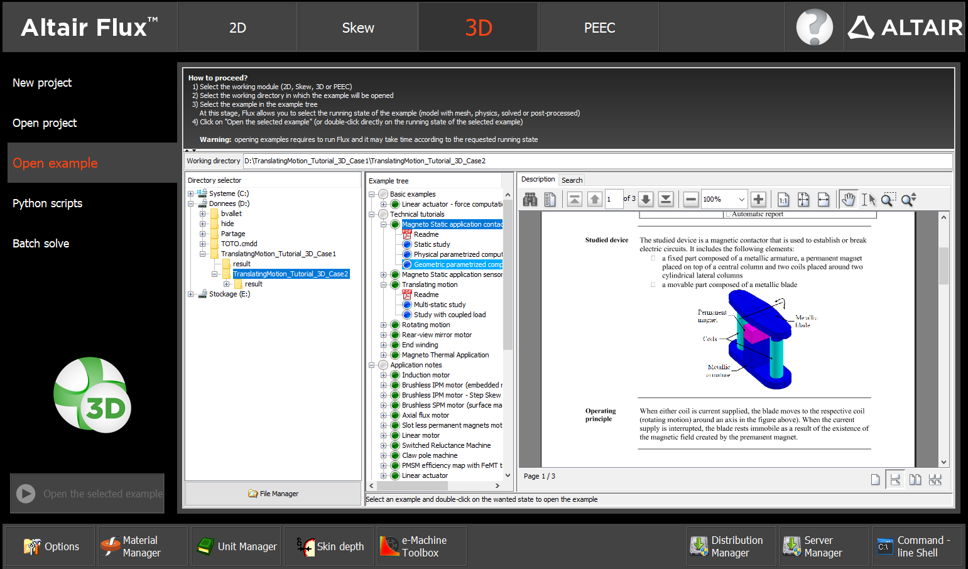
To open an example in the running state selected, click on: 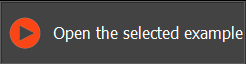
(or double click on the running state)
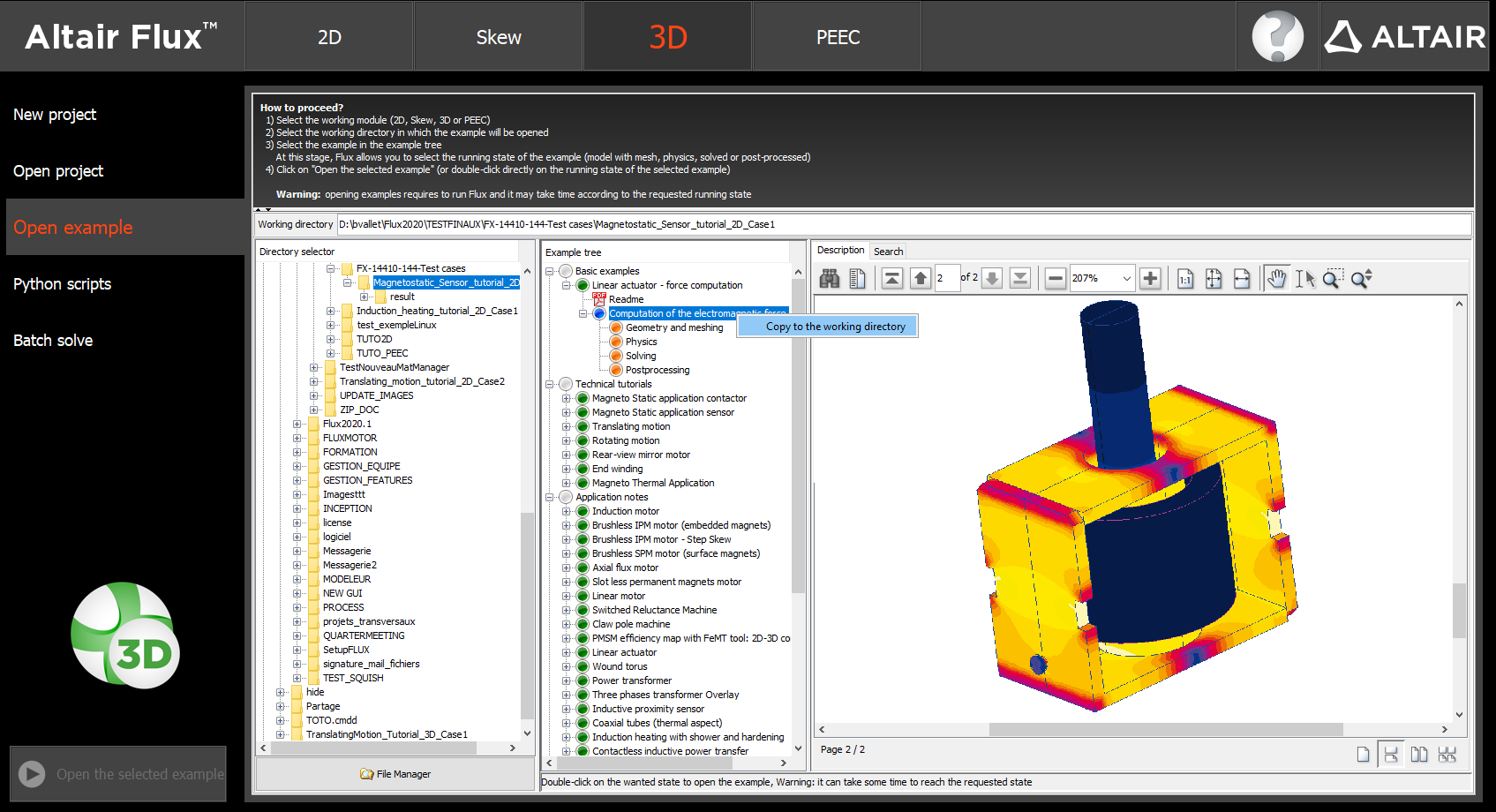
By right click on any level of the example data tree a contextual menu appears with the command Copy to the working directory.
The full example is copied in a folder with the name of the example, with each cases of this example and all PDF documents associated.
If the folder already exists, a message appears with the choice to :
- replace all the contents
- cancel the copy
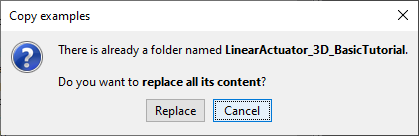
Python scripts context
This context allows manipulating python scripts contained in the selected working directory:
- Create files *.py
- Edit files *.py
- Execute files *.py
The customized zone contains several subzones:
- List of python scripts contained in the selected working directory
- Python Editor
Batch solve context
This context allows to solve in batch mode (allows for example to reduce the computed time for complex models)
It is also possible to plan several resolutions of *.FLU projects( ready to solve) contained in the selected working directory.