PolyCube
Create and edit a "nurbified" polygonal cube or rectangular solid.
Create a PolyCube
Create a "nurbified" polygonal cube or rectangular solid.
- On the ribbon, click the PolyNURBS tab.
-
Click the PolyCube icon.
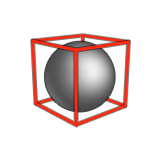
Note: Hold both Shift and Ctrl to create a centered cube. - Drag to draw the base face, and then release to set the length and width.
- Click to set the height.
- Optional:
See Step 2 of Edit a
PolyCube.
Note:
This option is only available during the creation of the Polycube. It is not available later (i.e after you create the cube and come back to edit).
- Right-click and mouse through the check mark to exit, or double-right-click.
Edit a PolyCube
Resize and change the number of subdivisions in a polycube.
-
Edit the polycube:
Note: The first corner of the polycube that was created is locked in position.Note: These parameters are only available in creation phase.
To Do this Change the length - Drag the arrow along the length.
- Click the text box along the length, and then enter a value.
Change the width - Drag the arrow along the width.
- Click the text box along the width, and then enter a value.
Change the height - Drag the arrow along the height.
- Click the text box along the height, and then enter a value.
Change the number of subdivisions along the length In the guide bar, enter the number of Subdivisions along L. Change the number of subdivisions along the width In the guide bar, enter the number of Subdivisions along W. Change the number of subdivisions along the height In the guide bar, enter the number of Subdivisions along H. - Right-click and mouse through the check mark to exit, or double-right-click.