Extend
Extend a surface along one or more edges. You can extend the surface to a curve or another surface.
- On the ribbon, click the Modify tab.
-
Click the Extend icon.
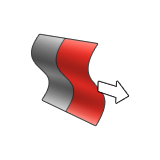
- Click a surface near an edge.
-
Two more extension shapes are available (not available with Reference surface
and Extrusion Distance)In the guide bar, define the extension shape:
- Natural Shape: The surface edge is extended naturally.
- Arc Shape: The extension is shaped like an arc.
- Linear: The extension is straight.
- Soft shape: The extension has continuous curvature.
- Reflective shape: The extension is a mirror image of the surface.
-
Extend the surface:
To Do this Note Change the extension distance - In the guide bar, select Extension Distance.
- Type the Distance.
- Click the Edges to extend button, and then select the edges. Or to extend all boundary edges, select Extend all boundary.
Extend the UV box - In the guide bar, select UV box extension.
- Type the U min, U max, V min, and V max values.
Extend to a point - In the guide bar, select Extension to Point.
- Drag the point.
Extend the box - In the guide bar, select Box Extension.
- Drag the points.
Change the increment factor The increment factor increases the length by a percentage. For example, if you enter a value of 0.1, the length increases by 10%. - In the guide bar, select Increment Factor.
- Type a value.
Extend to a curve - In the guide bar, select To Curve.
- Click a curve.
Extend to a surface - In the guide bar, select To Surface.
- Click a surface.
The selected surface is used to define the upper limit of the extension. It must extend over the extension completely; otherwise, the operation will fail. - Right-click and mouse through the check mark to exit, or double-right-click.