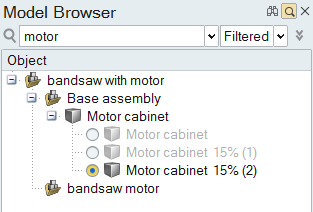Search and Filter
Search entities and automatically filter the results to only display the entities that contain the search string. You can also filter by entity type.
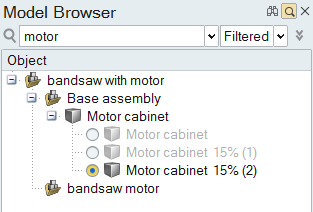
Search entities and automatically filter the results to only display the entities that contain the search string. You can also filter by entity type.