Chapter
Add a Chapter to the report.
- Right-click at the Report level and select .
- Chapter Name is the associated property. You can change the chapter name and
the same is updated in the Report tree.
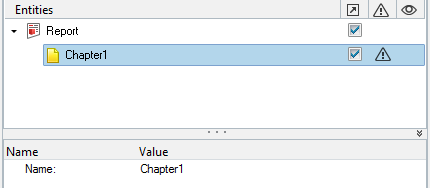
Figure 1. - You can add any report entity under a Chapter.