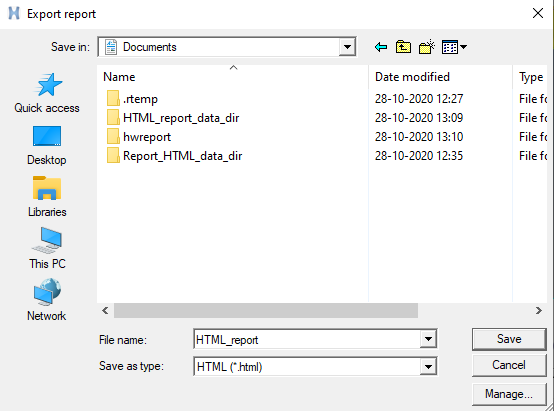Create HTML Reports
Follow these steps to create HTML reports using the Report tool.
HTML report can be exported only from Document reports. To generate html report from a document, follow the below steps:
- From the menu bar, click File > Publish > Report.
- Create new Document report using Create Document Reports steps.
-
Run the report.
Once the report tree is created, execute the items that query and extract data from the session.
-
Check the boxes under the Export
 column for all
items.
column for all
items.
- Click Run.
All items marked for execution are executed, and the output and previews are generated. Once the tree is executed successfully, you can check the previews of the Image, Table, and Results table items. -
Check the boxes under the Export
-
Export report.
After the execution, export the report to your chosen location.
-
Select Save as type: HTML(*.html) and click
Save.
Figure 1. -
Select template in Report- Specify Master HTML
Template.

Figure 2. -
Click Proceed.
The HTML report is generated and saved in the given location.
-
Select Save as type: HTML(*.html) and click
Save.