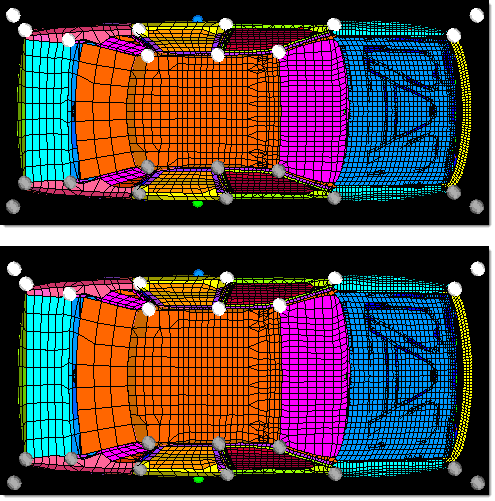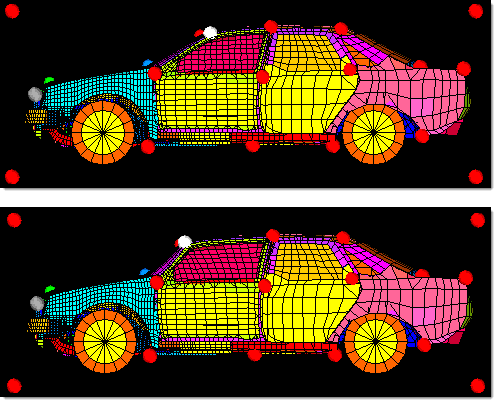Make Parametric Changes
Dimensions such as distance and angle can be changed easily in HyperMorph.
Translate/Rotate Handles
- From the Tools page, click HyperMorph.
- Click Morph.
- Select the Move Handles subpanel.
-
Translate the handles.
- Change the upper middle selector from move to node to translate.
- Use the handles selector to select handles.
- Select a vector and distance.
-
Rotate the handles.
-
Specify dimensions more precisely