Gasket Meshing
Gasket elements are used to model components with a very thin thickness, with their main purpose being to act as a sealing between structural components.
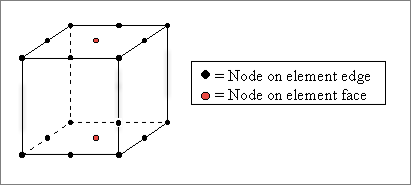
Figure 1. Node Order for Gasket Elements of Type GK3D18
Gasket elements are only supported in the Abaqus solver interface, and you can only create gasket elements of type GK3D18 and GK3D13 with the Gasket Elements tool.
Create Gasket Elements
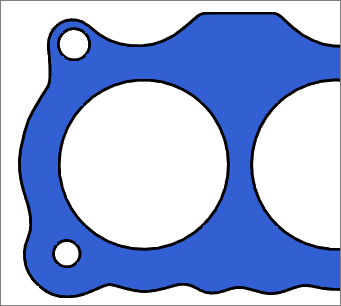
Figure 2. Original Geometry
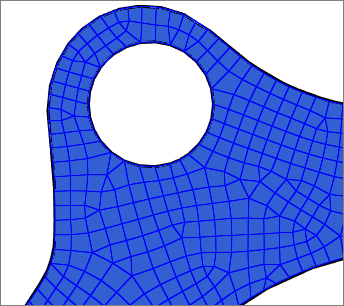 Figure 3. Mesh with Gasket Elements |
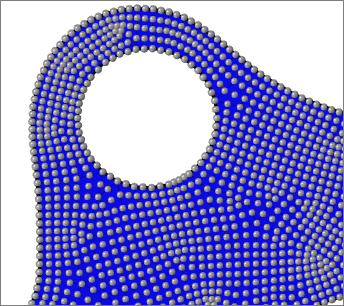 Figure 4. Gasket Elements with Review Enabled |
Update Gasket Elements
Highlight the nodes of the newly created gasket elements by clicking Review.