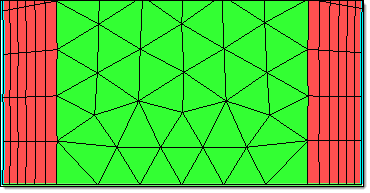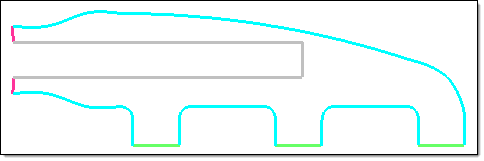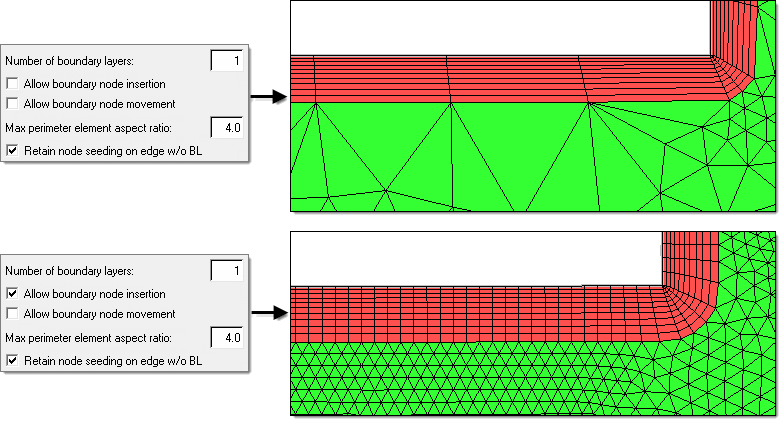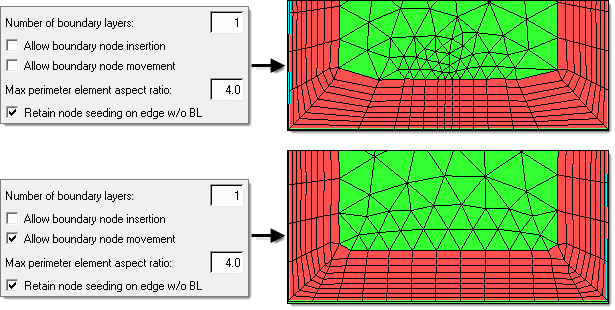2D BL Meshing
2D BL meshing is a method to create a 2D mesh with or without boundary layers on planar sections defined by sets/groups of edges defining closed loops.
A region is considered closed if it is entirely bounded by edge elements (edge elements should be of type PLOTEL). Element configurations generated by 2D BL meshing are linear quadrilateral (quad4) and triangular (tria3).
Create 2D BL Mesh
Mesh 2D planar areas with boundary layers.
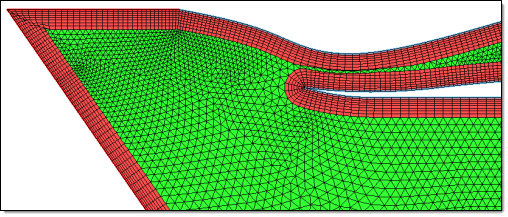
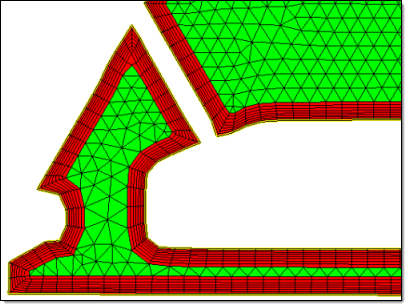
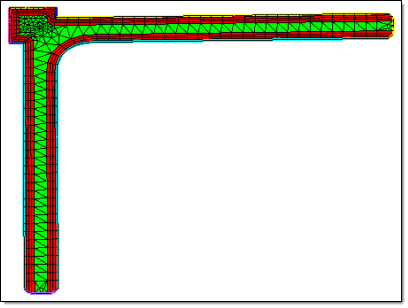
Figure 5.