SnRD Post Processing Tutorial
Below are the steps to process results using SnRD Main Tab.
-
Once SnRD Post tab is active, click
 against Model File.
A file browser option opens. Browse and select
against Model File.
A file browser option opens. Browse and selectTutorial_IP_SNR_Model.femfrom the folder which was created during Process Parameters step. - Since the Pre-output CSV file is located in the same folder, this will be picked automatically by SnRD.
-
Click Add
 under Result File(s)
section.
A file browser option opens. Browse and select
under Result File(s)
section.
A file browser option opens. Browse and selectTutorial_IP_SNR_Model.pch. This output file is generated once you solves the solver deck After result file is selected, a working window displays while reading the file data.Note: For Quality Feel (Static) Analysis, please use the H3D file generated after solving the FEM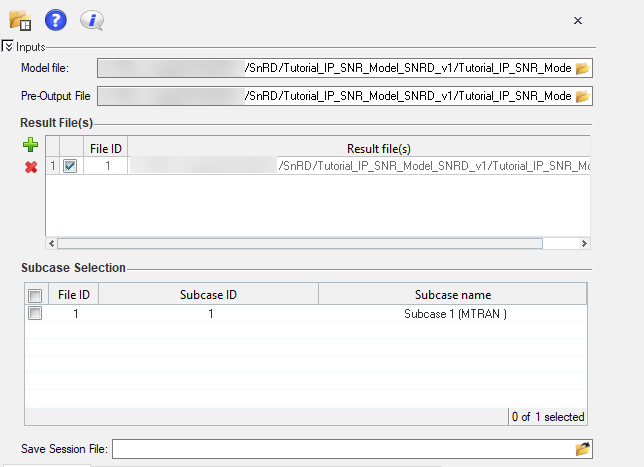
Figure 1. - Check the box against Subcase 1 (MTRAN) under Active column.
-
Click
 against Save Session File
option.
A file browser option displays. Browse and select the required file location to save the session file and related files.
against Save Session File
option.
A file browser option displays. Browse and select the required file location to save the session file and related files. - Select Rattle & Squeak from Analysis Type drop down list.
- Select All from Line(s) to analyze drop down list.
-
Enter
0as the value for % statistical evaluation. -
Select Full Analysis under Session
Type.
After the all necessary selections are done, the tab should be as shown below.
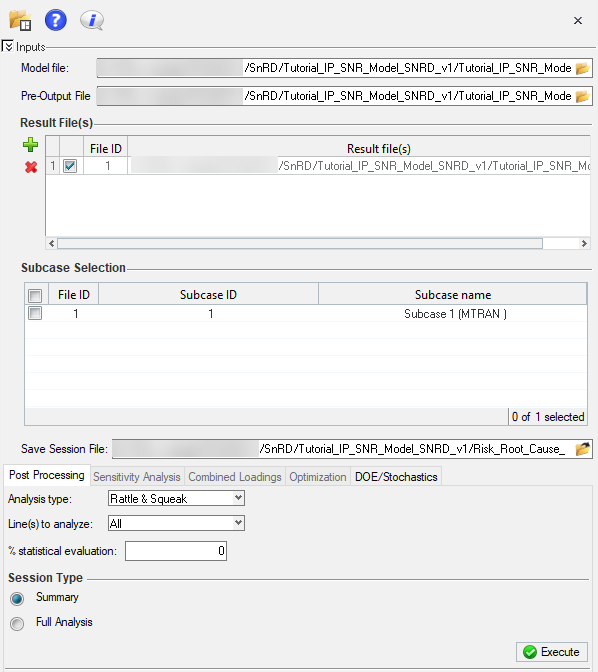
Figure 2. -
Click Execute
 .
After clicking Execute, the results processing is started and a working window pops up.
.
After clicking Execute, the results processing is started and a working window pops up.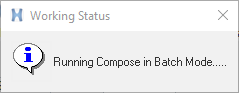
Figure 3.Once the execution complete, a confirmation window will display with the evaluation status as shown below.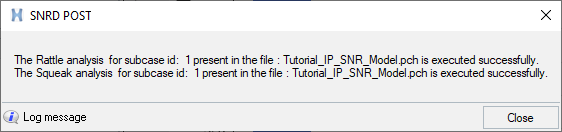
Figure 4. -
Click Close to close the user message.
This completes the results evaluation and plotting for the selected files. The next step is to analyse the risk and root cause issues for the Tutorial model. Risk and root cause analysis steps are covered in the following sections.
-
All the ELines will be evaluated and respective plots and bar graph will be
populated in the session. You can navigate between pages to view the results of
the evaluation.
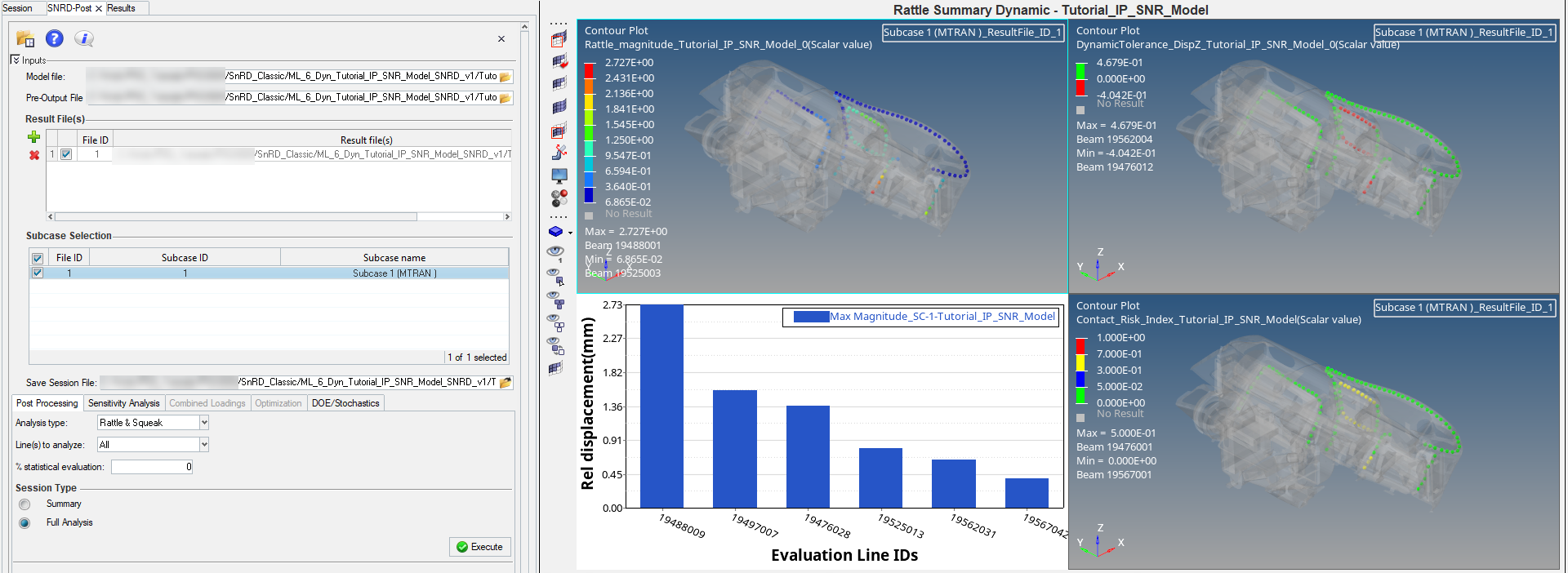
Figure 5.