Modal Transient Subcase Creation
The MTRAN Subcase panel can be used to create subcases for the model. The panel is shown below:
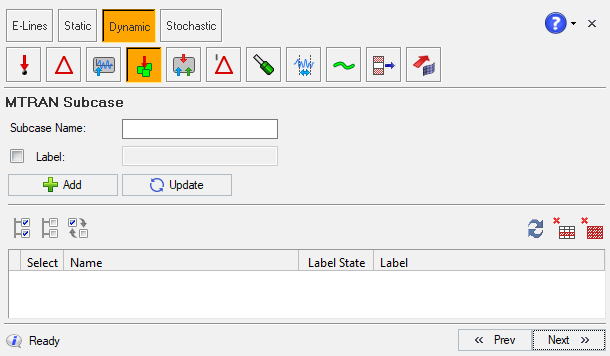
Figure 1.
- Add a new subcase
- Provide Subcase Name
- Proivde Label, if required
- Update existing subcase title
- Delete selected subcase
- Delete all subcases in the table
Adding a New Subcase Definition
Managing Subcases



