Configure a Model
Configure a model by activating or deactivating parts so they are included or excluded from calculations like mass summaries, static weight calculations, optimization, etc.
You can use the Configure toolbar on the Model Browser to activate and deactivate parts. This is called configuring your model. A configuration describes which parts, assemblies, and alternatives in the model are active. When you activate and deactivate parts or change current alternatives, you are changing the configuration.
Deactivating a part is different from hiding it. When you hide a part, the part doesn't appear in the modeling window. However, it is still active, included in all calculations, and remains in the Model Browser. When you deactivate a part, it's as if it doesn't exist in the model. It is ignored in any subsequent calculations and doesn't appear in the modeling window or in the Model Browser.
-
Press F5 or select to open the Configure toolbar.
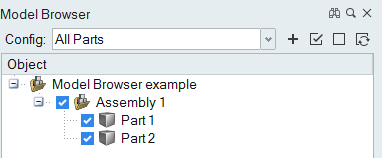
- To activate or deactivate a part, select or deselect the check box next to the part.
Save and Restore a Configuration
You can save a configuration to more easily manage design variations, allowing you to quickly restore and compare various configurations.
- To save a configuration, click the + button on the Model Browser, type a name in the Config Name text field, and press Enter.
- To restore a configuration, select the name from the Config drop-down list.