Leader
Insert a general annotation. This is useful for labeling the parts of your model.
- On the ribbon, click the Dimensions tab.
-
Click the Leader icon.
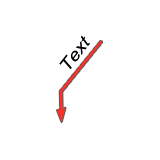
-
Drag to create the annotation.
An arrow point is placed where you click, and a text point is placed where you release the mouse button.
-
Edit the annotation:
To Do this Change content of the text In the guide bar, enter the Text. Reposition the arrow - Drag Start Point.
- Click Point Arrow End Point, and then enter the x-, y-, and z-coordinates.
Reposition the text - Drag End Point.
- Click End Point, and then enter the x-, y-, and z-coordinates.
- Right-click and mouse through the check mark to exit, or double-right-click.