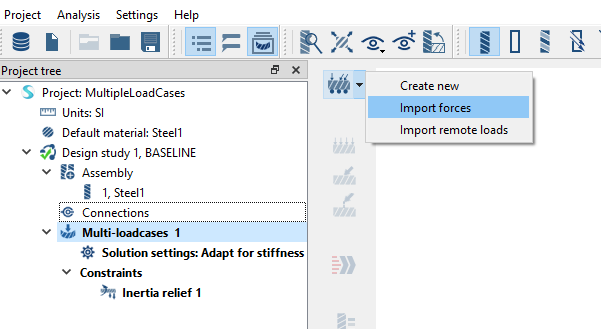Import Forces for Multi-loadcases
Create load cases and apply Forces from an external comma separated values (.csv) file.
Within a tolerance, Forces are mapped from the specified force location to the closest part face. Forces and locations are specified in the global coordinate system. You can specify multiple loadcases in each .csv file and they are all created automatically on import.
Imported Loads CSV File Format
CSV file format for importing Forces.
CSV file format fields
- X, Y and Z – Numeric values. Spatial location of the remote load.
- Fx, Fy and Fz – Numeric values. Force component values in X, Y and Z directions.
- Load case – (optional) String value. Only required if multiple load cases are present
Example CSV file
X,Y,Z,Fx,Fy,Fz,Load case
50,50,50,100,0,0,0,0,0,load_1
50,10,50,0,100,0,0,0,0,load_2