Manage Your Spaces
-
You can create multiple Spaces, and toggle between them as
necessary. To create more Spaces or access previously
created Spaces, click Back
 .
Create a new Space as described in Create Your First Space.
.
Create a new Space as described in Create Your First Space. -
You can view your Space's details by clicking on the
 on the
Space tile. It will give you information about how the Space is used.
on the
Space tile. It will give you information about how the Space is used.
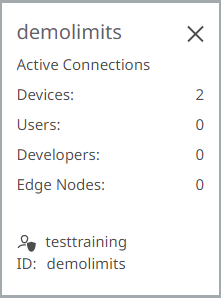
Figure 1. -
You can edit the Space's name and color to better organize
your project. From the menu bar, select Space Settings > General. Enter the new name in the Name field.
Note: You cannot change the ID, just the name that is displayed.
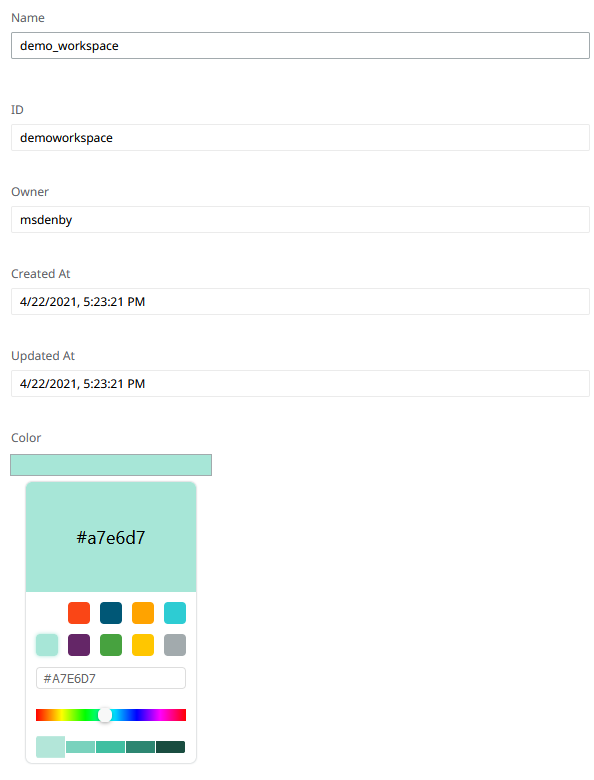
Figure 2. - Enter the user information, and if desired, select a color and click Save.
-
Removing unwanted Spaces can help you keep your account
organized. To delete a Space, click Delete
Space in the upper right hand corner.
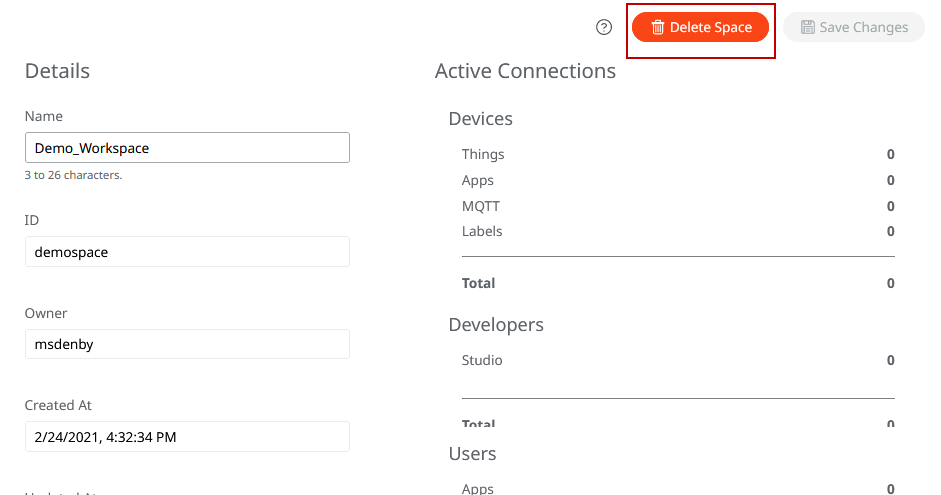
Figure 3.