Add functional objects, including furniture and interior sets, to your interactive
rendering to make the scene appear photorealistic.
-
On the ribbon, click the Rendering tab.
-
Click the Model Library icon.
-
Use the Model Library to apply models and sets to your
scene in Interactive Rendering. Browse the defaults or
your own uploaded objects, and double-click items to insert them into your
scene.
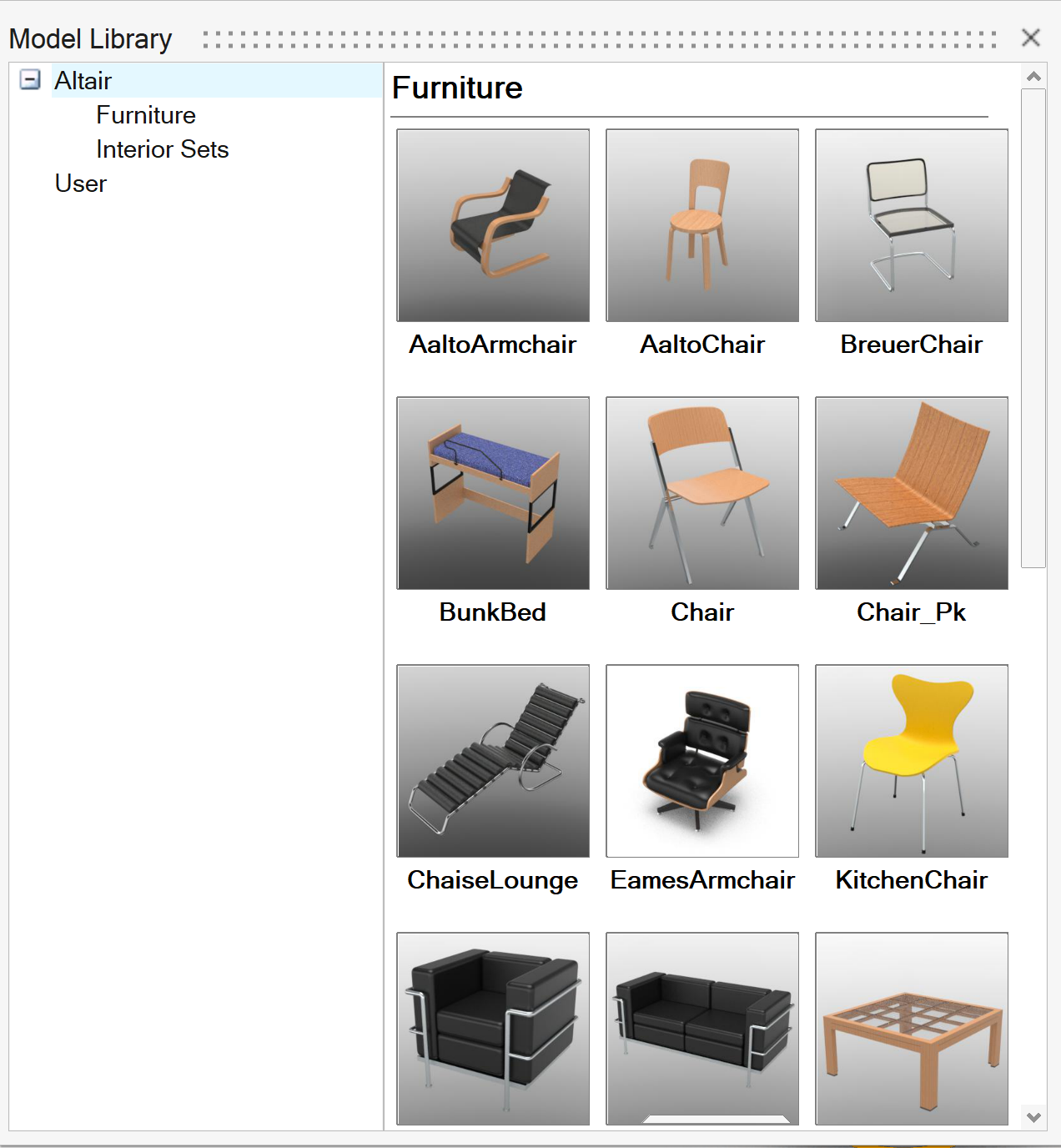
Tip: To change the size of the material preview thumbnail, hover
over the bottom of the dialog box to bring up the slider.
-
Click the Lights icon to add illumination and shadows to
your scene now populated with furniture. Use lighting to make your rendering
appear photo realistic.
-
Right-click and mouse through the check mark to exit, or double-right-click.