Selecting Input Files for a Project File
Now we’re ready to specify what input file we want to assign to the project. The input file is the source of the data that we want to extract, export, etc. For this lesson, we’ll use one of the Monarch Complete report files, ClassJan.prn, which is a list of fictitious music orders shipped in January of 2010.
Steps
1. On the Input tab of the Project Editor, select the Text file type.
We choose the Text option in this step because we will be using a Monarch Complete report file. If our input was a database file we would choose the Database option instead, and then select the appropriate Select a Data Source option (i.e., Local or Web File, Data Link Wizard, Data Link File).
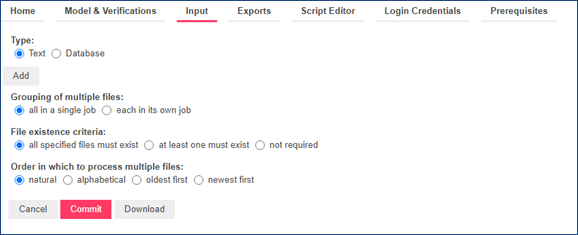
2. Click the Add button to add an input file to the project via the displayed dialog.
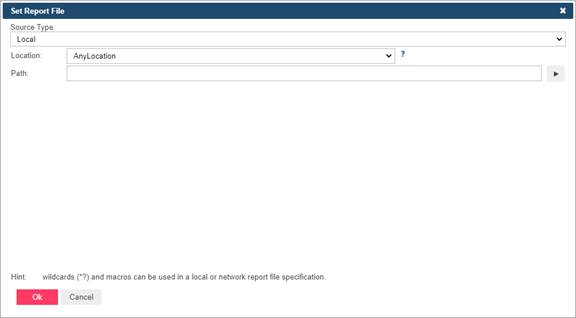
· Select the Local data source type from the drop-down list.
· In the Location field select the location type.
|
|
NOTES If the required server is not on the list, you need to create it. For the information about adding a new location, refer to the Locations Management topic in the web help. In case of a single server configuration, refer to Monarch Server Configurator Guide to change location settings. |
|
|
|
|
|
· In the Path field, enter the file path of the report, e.g., C:\Users\Public\Documents\Altair Monarch\Reports\ClassJan.prn.
|
|
NOTES Input files in compressed archive format (e.g., zip and gzip) can be used and specified in the Project Editor. |
|
|
|
|
|
The remaining options on the Input tab have to do with multiple input files, and since we are currently only working with one input file, we can safely ignore them. If you would like more information on these options, refer to the Automator web help.
|
|
NOTES If we wanted to, we could now specify a distribution for the project export. Distributions are actions that distribute or handle information or files outside of Automator. Distributions can include the sending of e-mails (with or without attachments), RSS feeds, moving, copying, or deleting of files, and writing to the Windows Event Log. Since we shall be working with distributions in Lesson 4, we won’t specify one now. |
|
|
|
|
|
The next step in configuring a project file is specifying export settings.



