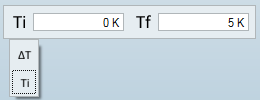Temperatures
Use the Apply Temperature tool to simulate the effects of temperature changes on your model.
These changes can cause stress, eventually exceeding the strength of the materials.

Apply a Temperature
Click a point on the model to apply a temperature. You can define the change in temperature, or the initial and final temperature.
- Temperature loads can be specified in degrees Kelvin, Celsius, Fahrenheit, or Rankine.
- You can apply as many temperature loads as you want, but only one temperature load per part is allowed per load case.
- If you have more that one temperature load with the same magnitude, you can collect these in a group by holding down the Ctrl key as you apply the loads. The group will appear as one load in the Model Browser, and can be edited simultaneously.
Microdialog Options
Use the options in the microdialog to enter either the Delta Temperature or Initial/Final Temperature.
Click the ![]() icon to open a drop-down list that allows you to set the Temperature Type.
icon to open a drop-down list that allows you to set the Temperature Type.
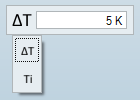
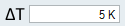 |
Enter the delta (change in) temperature. |
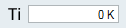 |
Enter the initial temperature. This is the temperature at which there is no residual stress on the model. |
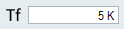 |
Enter the final temperature. |
Mouse Controls and Keyboard Shortcuts
| Ctrl | Collect multiple temperature loads in a group so they can be edited simultaneously. Click to add to or remove from the selection. |
| Right-click and mouse through the check mark to exit, or double-right-click. | Exit the tool. |