Cell Data
Displays the data contained in the currently selected TableView cell.
Click the pencil icon, ![]() , to display the Cell Data panel.
, to display the Cell Data panel.
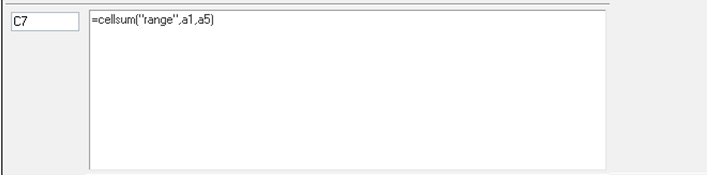
Figure 1.
Cell Data supports multiple lines of data similar to editing the cell directly. Pressing Alt + Enter to add a line break to a single cell.