Velocity Vectors |

|

|

|

|
|
Velocity Vectors |

|

|

|

|
This panel is used to display the velocity vectors. The vectors may be scaled relative to a maximum normalized velocity in the flow field by a user-defined scale factor or may all appear with the same length, but colored according to magnitude. In addition, the Plot Quality slider appearing on the Viewport Control Panel can be used to change the number of vectors within each element. Initially, they are located only at the element corners. The options available on the Velocity Vectors panel include:
Field |
Description |
Fixed Length |
Activates/deactivates the scaling. If the scaling is off then all of the velocity vectors are drawn with the same length. |
Scale |
Sets the scale factor for drawing velocity vectors. |
Color by magnitude |
Colors the velocity vectors by their magnitude. If this option is not selected, the vectors are displayed in one color. |
Position |
Allows you to select where to display the velocity vectors. Options include Volume, In-Plane and On-Plane. The Volume option draws velocity vectors throughout the entire three-dimensional volume. The Inflow option displays vectors on Inflow boundary. The Outflow option displays vectors on Outflow boundary. Vectors on cutting planes defined in the Slice Editor can be displayed by using the check box for each slice. The In-Plane option draws a projection of the velocity vectors in a particular plate as defined by the Slice Editor. |
Apply |
Activates the current settings on the panel. |
Dismiss |
Exits the panel. |
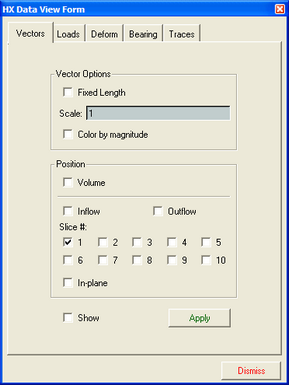
The Velocity Vectors panel