trim with lines subpanel |

|

|

|

|
|
trim with lines subpanel |

|

|

|

|
Allows you to trim/split surfaces using a line (or a group of lines). There are three methods of doing so:
| • | Trim with a cut line: you can drag or draw a line across the screen to define where you wish the cut to be made. |
| • | Trim lines: lets you sweep existing lines to surfaces, effectively projecting a copy of the selected line to the selected surface and trimming it. For example, this allows you to use a circular line currently offset from the surface to create circular holes in the surface. |
| • | With offset line: This lets you select existing lines on a surface and create offset or scaled copies of them to trim the surface. |
Trimming a selected surface(s) to a line involves sweeping a line along a vector to create a temporary surface, and trimming the selected surface(s) with the temporary surface. You can use the entire surface/distance = toggle to set the distance the line is swept, or use a calculated distance that trims the entire selected surface(s). If the temporary surface does not intersect the selected surface(s), an error is reported. When a surface is trimmed, it is actually broken into smaller pieces (surfaces). After the surface is trimmed, you can delete any unwanted surfaces.
Before trimming. Surfaces are selected. |
Entire surface is trimmed with the line. |
Example: Trimming a Surface with Offset Lines
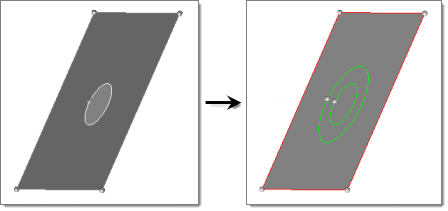
Here, only the outer rectangular surf and the circular line are selected.
Input |
Action |
||||||
with cut line: surfs selector |
Pick the surface to trim. |
||||||
drag a cut line |
Click this button to graphically create a dragged line to cut the surface. A line stretches dynamically between the first point selected, and the current location of the mouse pointer. |
||||||
smooth line |
Creates a curved line that passes through the points you specify |
||||||
close line |
Creates a closed loop, automatically connecting the first and last points that you specify. |
||||||
with line: surfs selector |
Pick the surface to trim. |
||||||
with lines: lines selector |
Pick the line you want used to trim the surface on your model. The following types of lines can be selected:
|
||||||
along a vector / normal to surface |
Select normal to surface to trim the surface directly "under" the line, as if the line were a new surface that intersects the selected surface perpendicularly. Select along a vector to specify the angle from the line to the location of the new surface split, as if the line were a surface concurrent with the specified vector. |
||||||
entire surface / distance |
Choose between trimming the entire surface, or trimming only a user-specified distance. If you choose to use a specific distance, specify it in the distance = field. |
||||||
vector selector |
Select the vector coordinates. |
||||||
keep line endpoints |
Retain the line’s end points as fixed nodes on the trimmed surface |
||||||
all attached surfaces / selected surfaces |
All attached surfaces creates a new offset trim line in each surface that the selected line connects to. Selected surfaces allows you to specify which surfs you wish to trim. |
||||||
offset |
Specify the offset. The resulting additional lines will be generated this distance from the selected ones. |
||||||
select closed loops |
This checkbox will automatically select enclosed chains of line segments when picking lines. Otherwise, only the line segments specifically clicked will be selected. |