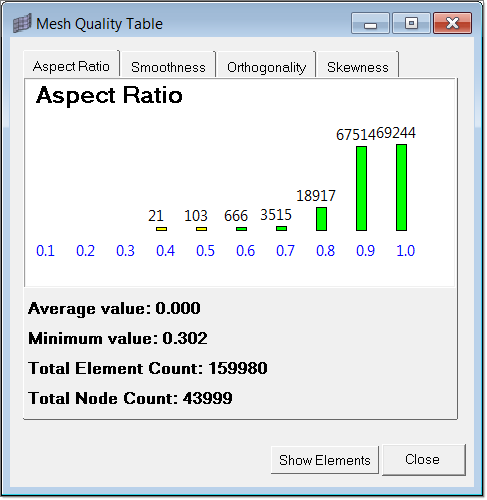Runner Meshing Wizard |

|

|

|

|
|
Runner Meshing Wizard |

|

|

|

|
The Runner Meshing Wizard is a step-by-step process that allows you to create a high quality mesh for the runner system as well as for part. The prerequisites for this wizard are
| • | Model should consist of solids only |
| • | Runner system should consists of solids that can either meshed with solidmap (tubes), tetramesh (junctions of tubes), or CFD tetramesh (part solids) |
| • | No solid that should be meshed by solidmap should be adjacent to other solids that are meshed by solid map. This restriction will be relaxed in the next release. |
The unique feature of this wizard is the control it provides while asking for the element sizes.
When you click on the Runner Meshing Wizard macro button, the Select Components dialog opens up as shown below.
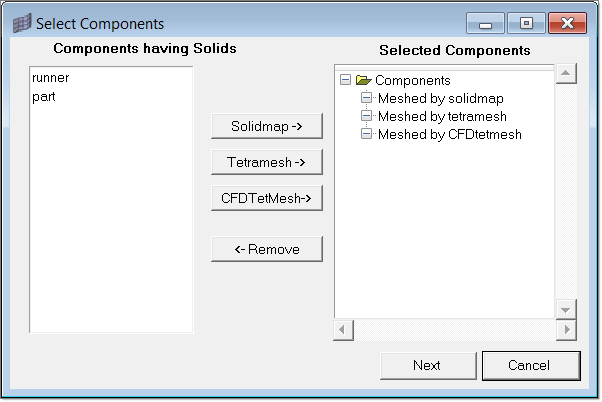
On the left side, all the components that have solids in the model are displayed. On the right side, the selections are displayed. You can add components either under Meshed by solidmap by clicking the Solidmap button, Meshed by tetramesh by clicking the Tetramesh button or Meshed by CFD tetmesh by clicking the CFD TetMesh button. You can also remove components by clicking the Remove button.
After selecting the components, click the Next button. The Input Mesh Data dialog comes up as shown below.
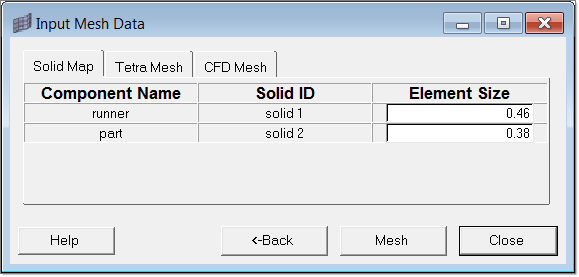
This dialog contains three tabs: Solid Map, Tetra Mesh and CFD Mesh. All the selected components are listed in the respective tab with their default element sizes.
You can change the element size of the individual solid. Clicking on a solid and/or component highlights the selection in the model. Click Mesh to start meshing. Meshing will take some time. The solidmap mesh will be placed in a component collector named CompName_solidMap#, the tetrahedral mesh will be placed in a component collector named CompName_tetmesh# and the CFD Mesh will be placed in a component collector named CompName_3D#. The # indicates the solid ID. After meshing is completed, the Mesh Quality Table comes up showing the quality of the recently created runner solid mesh.