Local View Pop-Up Menu |

|

|

|

|
|
Local View Pop-Up Menu |

|

|

|

|
The local view pop-up menu contains tools that are customized for use in the Automeshing Secondary panel. Many of the display options are similar to those found on the View menu accessed from the toolbar. All the options orient the view, keeping the current surface centered in the window. You may also choose to suppress the display of nodes and elements.
| Location: | density, algorithm, type, biasing, details, and checks subpanels of the Automeshing Secondary panel. |
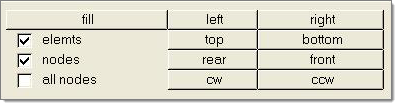
Local view pop-up menu (regular version)
The details and checks subpanels contain an expanded local view pop-up menu with additional tools. Use these tools to change the view with the focus staying centered on the highlighted face. You may also suppress the display of nodes or elements separately for the highlighted face and for the remaining faces of the surface.

Local view pop-up menu (expanded version)
The options on the local view menu are summarized below:
cw, ccw |
Rotates the view clockwise or counterclockwise around the center of the surface, ignoring everything else in the HyperMesh database. |
left, right, top, bottom, rear, front |
Sets the view to look from that direction, and then fills the screen with the surface. |
fill surf |
Sizes the selected surface to fill the screen. |
elemts, nodes, all nodes |
Controls the display of elements and nodes. |
The ability to hide elements of other faces is particularly useful when you have a complicated surface with several faces and the some surfaces are interfering with your view.
Alternatively, it is sometimes helpful to display all the elements of the other faces and hide those of one face. In this way, you can look inside a complicated object.